The image you see on your TV is not a single moving picture. Instead, you have numerous pixels arranged horizontally and vertically along the screen. You have so many pixels that every image moves smoothly.
One or more of the following factors can cause the pixels to stretch, producing a distorted image:
1). Your TV Is Outdated

Pixelation is more likely to occur in outdated TV models such as CRTs and older plasma screens with a questionable refresh rate. Some obsolete TVs cannot process images at the standard speed. They can’t keep up with the rate at which they receive digital data, leading to pixelation.
2). The TV Has Pending Updates

This problem is common among smart TVs. Some apps will develop glitches because you’ve forgotten to update them. Admittedly, many smart TVs update automatically. But some consumers disable this function because they want to choose which updates to accept and which ones to reject.
3). The TV Station Has Pixelated Its Programs
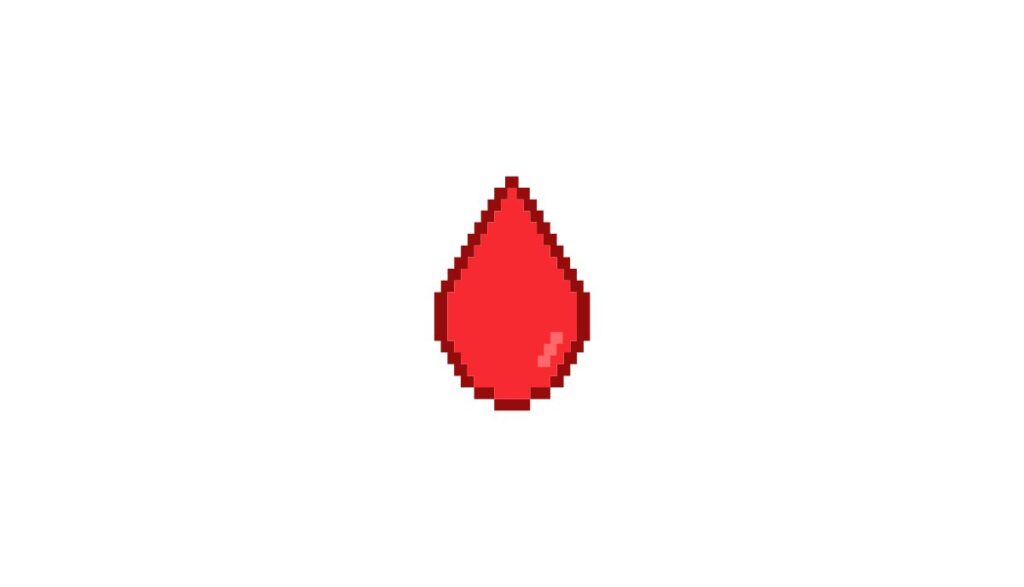
Many TV stations use pixelation during sensitive programs. For instance, they will distort the face of a rape victim to protect their identity or blur out a crime scene. If you’re unaccustomed to such programs, you may blame the pixelation on an error when the phenomenon is intentional.
Ask yourself this question? Does the pixelation affect random sections of the screen or specific images, such as a person’s face? Is the facial pixelation accompanied by a distorted voice? TV stations will also alter the voices of interviewees to make them more challenging to identify. This shows that the pixelation is intentional.
4). Extreme Weather Causes interference
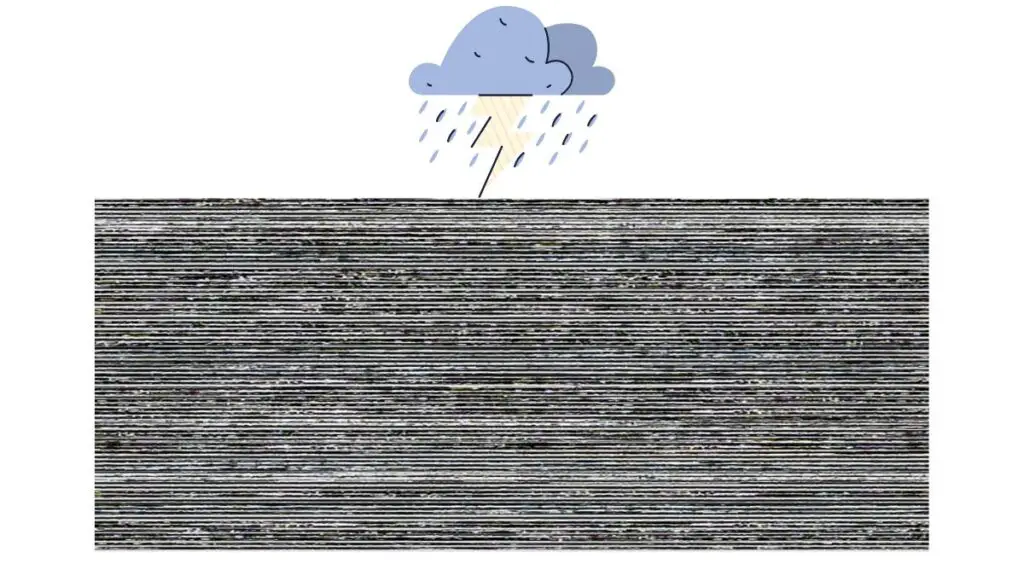
If the pixelation occurs during thunderstorms, the bad weather is responsible for the distortion. It disrupts the signals moving between the TV station and your TV. The pixelation should disappear once the storm dissipates.
What if you can’t see any storms in your area? Check for bad weather at the signal’s source. Online apps allow laypeople to track the weather in distant locations remotely. What does the weather forecast say about the weather at the TV station?
5). The Internet Connection Is Poor
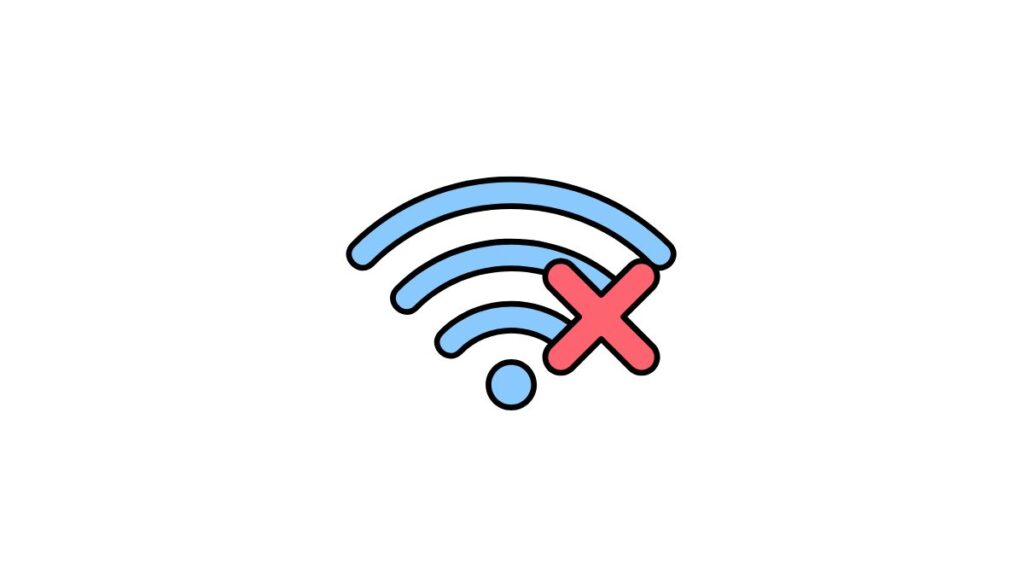
With smart TVs, you can switch between conventional cable channels and streaming platforms. If the pixelation only occurs while you’re watching programs on a streaming site like Netflix, you have a poor connection.
Streaming platforms are intelligent enough to lower the resolution when your internet connection falters. This keeps the picture smooth and prevents buffering. Unfortunately, a lower resolution produces pixelated images.
6). The Cables Are Damaged

If your internet service provider is not at fault for the questionable internet speeds, check the cables. Cables have limited lifespans. The Nevada Department of Taxation released a report which suggested that fiber optic cables could last two or more decades.
Therefore, you can ignore your ISP’s underground installations for a little while. Check the coaxial and ethernet cables in the house. Their lifespan depends on factors like the environment and the level of abuse the cables encounter. Bent and frayed lines with burn marks should concern you.
7). The Connections Are Loose

Don’t be so quick to replace every cable because of pixelation. Sometimes, the connections are loose. Check the connection points. Give each line a gentle tag. Do they feel secure, or do they come out immediately? Loose connections are the simplest problem to fix.
8). The Signal Strength Is Too Weak

Some digital signals are too weak. However, the BBC, a core service in the UK that uses the strongest equipment to broadcast its signal -you can’t accuse the BBC signal of being too weak unless they switch to a frequency your antenna cannot sufficiently accommodate.
9). You Have Sources Of Interference In Your Home
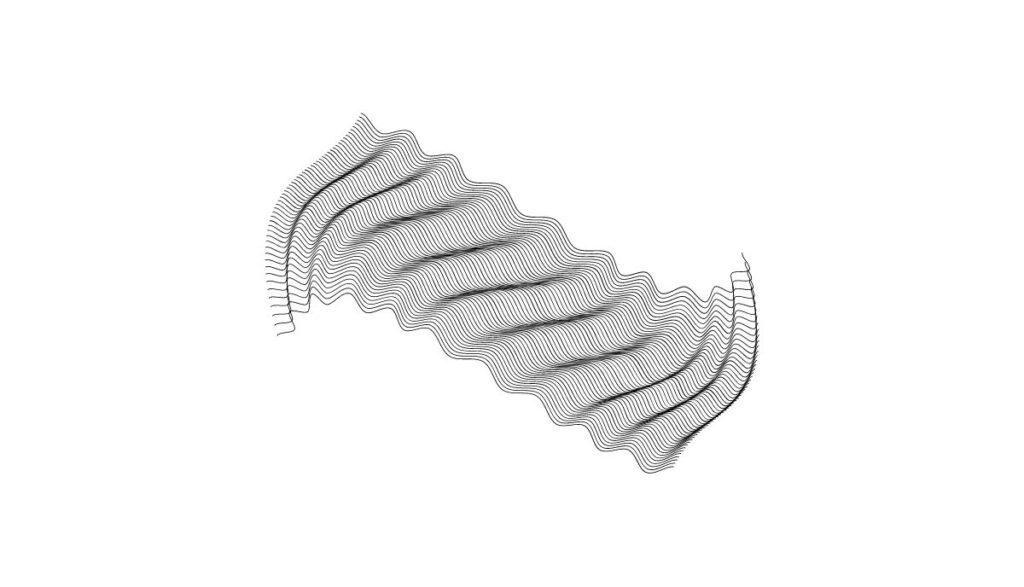
Interference doesn’t only occur because of heavy thunderstorms. If the pixelation only happens when you run other devices inside your home, such as microwaves and computers, those electronic devices are responsible for attenuating the signal and pixelating the image.
10). You Have Defective Hardware

Inspect the Wi-Fi router, TV box, antenna, and any other component that influences the picture quality. Sometimes, the TV is the problem.
How To Fix Pixelated Pictures On TV?
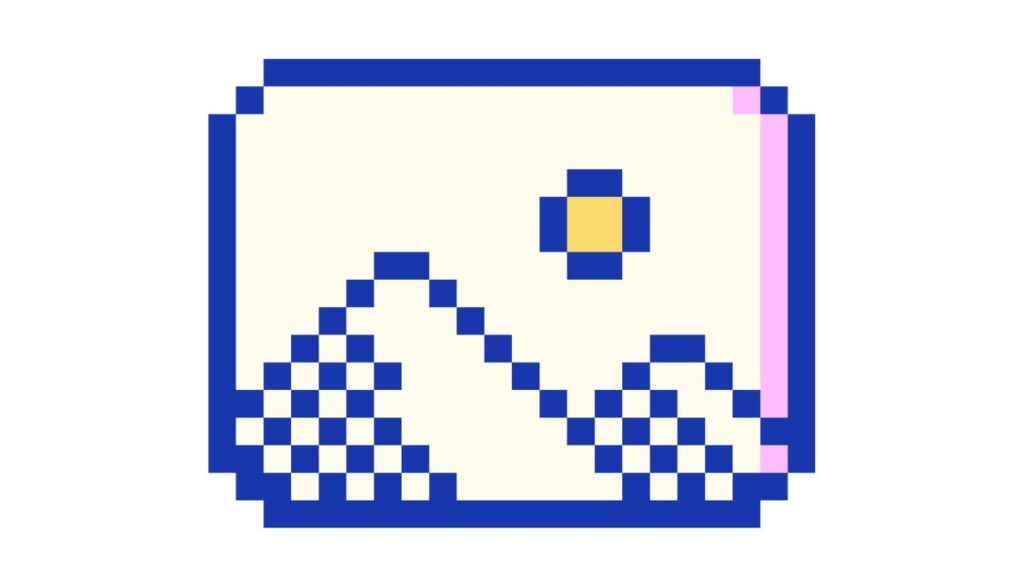
- If the TV station has deliberately pixelated the image, there’s nothing you can do. The TV’s picture quality has not deteriorated. This pixelation is intentional. You can contact the TV station to confirm your suspicions.
- If you have a TV box, reset it. This means turning the box off and disconnecting the power cord. Wait thirty seconds to a minute before reconnecting the device. Depriving electronic devices of power for a few seconds or minutes tends to eliminate glitches and errors.
- Make sure every connection is firm. Don’t tamper with the cables without turning the TV off. Even if the coaxial cables are seemingly tight, detach and re-attach them. In many cases, reseating a coaxial cable can fix the picture quality.
- Replace frayed cables. If the problem lies with the lines running above or below ground from the street to your home, contact your service provider. They will resolve the issue. Although, it may take them a while to replace the cabling.
- If the internet connection has deteriorated, reset the Wi-Fi router.
- Bring the router closer to the TV.
- Turn your appliances on and off one after the other until you find the item interfering with the signal. Stop using it while you watch TV. You can also move this item to a different room. Keep it away from the router and TV.
- Stop using devices that compete with the TV for bandwidth. For instance, you can’t be surprised when the resolution deteriorates if you’re watching Netflix on TV while simultaneously downloading a 100GB video game on your computer. You can either upgrade your internet package or disconnect every other device that uses the internet, at least until your TV program ends.
- Upgrading your internet package can get you faster internet speeds.
- If you have too many devices in the area that interfere with the signal, forget about Wi-Fi. Switch to a wired connection. Run a line between the TV and the router. Wired connections are more reliable.
- Adjust the antenna. When you buy an antenna from a service provider, the manual will tell you where to point it. They may also encourage you to increase the height to overcome obstacles in the vicinity, such as hills, mountains, and buildings, by placing the antenna on a stick.
- Sometimes, pointing the antenna in the manual’s recommended direction is insufficient, especially when the landscape changes. For instance, property developers may install taller buildings. In that case, you should experiment. Keep adjusting the antenna until you find an orientation that gives you the strongest signal.
- What if the TV station you like has switched to a frequency an old antenna cannot accommodate? Buy a new aerial that matches the station’s frequency.
- What if the signal is too strong because of an amplifier in the area? Use an attenuator. It will lower the signal’s power level. Buy a variable model that allows you to adjust the signal strength.
- Get newer TVs that are less susceptible to pixelation. This is particularly true for people with CRTs. Switch to modern LCDs, LEDs, and OLEDs to get pictures of the highest quality.
- You can’t do anything about interference that occurs at the source, especially if it originates from bad weather. Your only option is to submit a complaint to the TV station. This may encourage them to avoid practices that cause interference. For instance, some stations park their satellite live trucks beside each other.
- If you think the TV is at fault, don’t throw it away. Start by performing a reset. Turn the TV off and pull the power cord out of the outlet. Wait thirty seconds and plug the cord back in.
- Go to the menu and search the settings for pending updates. The apps won’t work correctly until you install the pending updates. You should program the smart TV to perform these updates automatically if you normally forget.
- Does the pixelation only appear in recorded programs? The internal hard drive is dying. According to The Guardian, hard drives have lifespans of three to ten years. Inspect and replace a damaged hard drive.
- Remove obstacles such as fallen tree branches that obscure the dish’s view.
- Perform an automatic scan that refreshes the channels and corrects any signal problems.
- Bypass the splitter.
