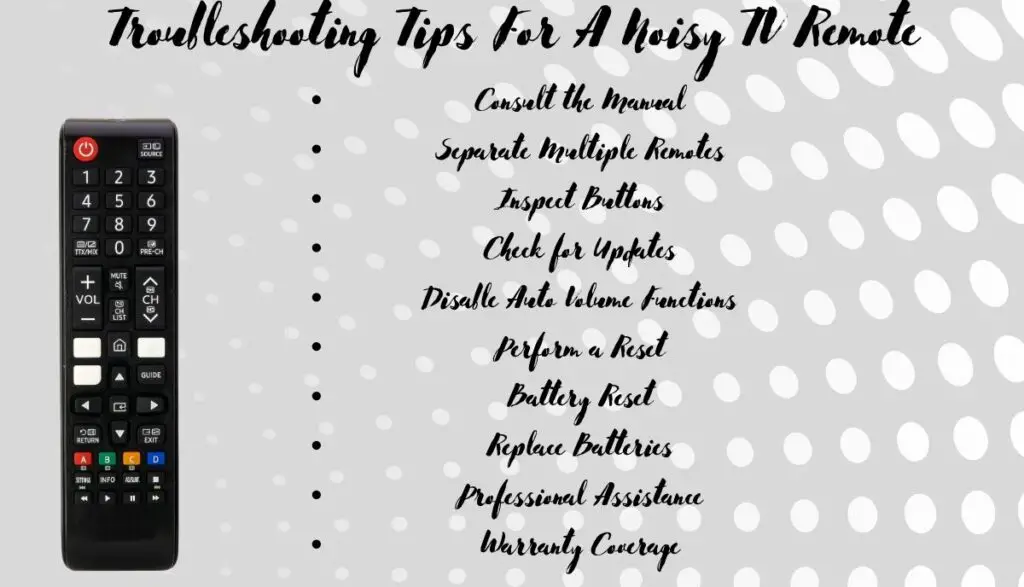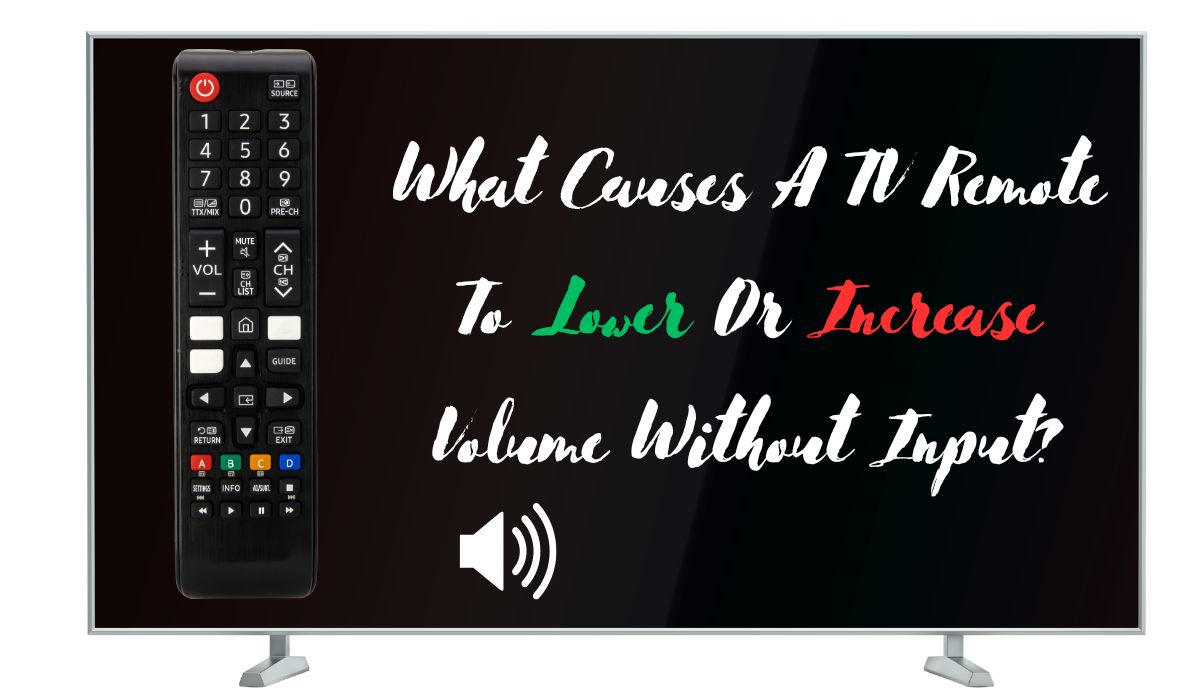According to the National Council on Aging, noise levels exceeding 70 decibels pose a threat to health. Therefore, a TV remote that autonomously boosts the volume without user input poses a considerable risk. Conversely, if the remote continually decreases the volume to zero, it severely impairs the viewing experience. Several factors may contribute to this issue:
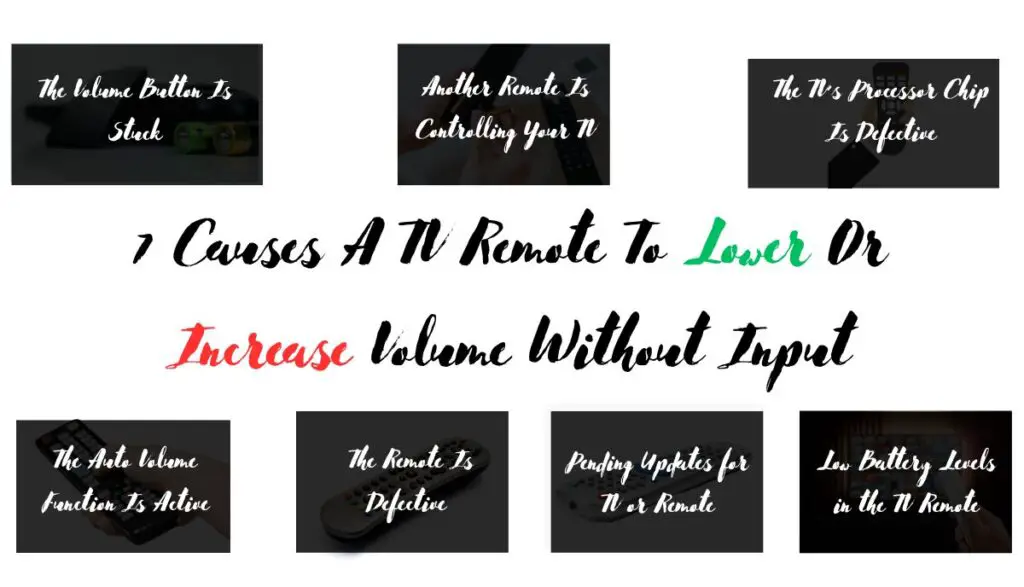
1). The Volume Button Is Stuck
Identifying a stuck volume button as the primary culprit is often the case. When pressed, the volume button may become lodged, leading to continuous volume adjustment in one direction. However, it’s worth noting that this issue typically results in a consistent increase or decrease in volume, rather than fluctuating between the two. The button’s susceptibility to sticking can stem from various factors such as aging, regular use, and physical damage, including exposure to liquids like juice.
2). Another Remote Is Controlling Your TV
Consider the possibility that another remote might be inadvertently affecting your TV’s volume. While you may perceive volume adjustments without any input, it’s essential to verify whether other remotes could be concurrently influencing your TV settings. This scenario could occur if multiple remotes are capable of controlling the same TV, with signals from different sources inadvertently triggering volume changes.
It’s important to note that such interference may not necessarily be intentional. Proximity and overlapping signals, particularly between infrared remotes, can lead to unintended interactions, as highlighted in a cautionary article from The Telegraph dating back to 2011.
3). The TV’s Processor Chip Is Defective
An internal malfunction within the TV’s mainboard processor chip could be responsible for the irregular volume adjustments. As highlighted by Shahid, a TV technician from Just Answer, the processor chip governs various functions of the TV, including volume control. In cases of a defective chip, it may erroneously transmit commands, resulting in unwanted volume changes.
Addressing this issue can be challenging and may necessitate professional intervention. While some technicians might attempt repairs on the mainboard, many would advise replacing it entirely. However, such replacements can be costly, prompting the need for careful consideration and expert consultation before proceeding.
For the average consumer, diagnosing and addressing issues related to a defective processor chip is impractical and beyond their expertise. Disassembling the TV and inspecting the motherboard requires specialized knowledge and tools, making it essential to seek guidance from knowledgeable professionals in such instances.
4). The Auto Volume Function Is Active
The presence of an active auto volume function could be responsible for unexpected volume fluctuations. This feature, as outlined in a Samsung guide, aims to address inconsistencies in sound levels commonly found in movies and shows with poor sound mixing. By automatically adjusting the volume, it seeks to maintain a consistent audio experience for viewers.
However, many users may be unaware of this feature, leading them to misinterpret its actions as glitches or defects. In some cases, actual malfunctions or misconfigurations may cause the auto volume function to behave erratically, exacerbating the confusion surrounding its operation.
5). The Remote Is Defective
Faulty circuitry within the remote can lead to unexpected volume changes. In some cases, pressing any button on the remote may inadvertently trigger commands related to volume adjustments, causing the volume to increase or decrease without user input. Such malfunctions can disrupt the viewing experience and necessitate either repair or replacement of the defective remote.
6). Pending Updates for TV or Remote
Outdated firmware in both the TV and remote can lead to erratic behavior, including unexpected volume changes. Firmware updates are designed to resolve such issues by addressing bugs and improving overall performance. However, many users disable automatic updates and neglect to install pending updates manually, leaving the devices vulnerable to firmware glitches.
This oversight is especially prevalent with remotes, as users may underestimate the complexity and importance of keeping them updated. As a result, unresolved firmware issues can persist, impacting the functionality of both the TV and the remote.
7). Low Battery Levels in the TV Remote
Glitches and erratic behavior in a TV remote can often be attributed to low battery levels. When the batteries are depleted or running low on charge, the remote may experience difficulty performing its intended functions, leading to unexpected behavior such as volume changes without input. It’s advisable to replace the batteries with fresh ones to restore proper functionality.
Troubleshooting Tips for Volume Control Issues with TV Remote
- Consult the Manual: Familiarize yourself with the remote’s features and functions outlined in the manual. Ensure you understand how to adjust the volume correctly, especially if your TV model includes voice control capabilities.
- Separate Multiple Remotes: Keep different IR remotes apart to prevent interference. Be mindful of pranksters who might manipulate volume settings using a secondary remote from another room.
- Inspect Buttons: Check the volume buttons for any obstructions or signs of wear. Clean the remote to remove debris and assess if buttons need replacement due to age or damage.
- Check for Updates: Verify if there are pending updates for both the TV and remote. Outdated firmware can lead to various issues, including erratic volume adjustments.
- Disable Auto Volume Functions: Determine if the TV has auto volume adjustment features and disable them if necessary to prevent automatic volume changes.
- Perform a Reset: Try resetting the TV by unplugging it for ten seconds and then plugging it back in. For the remote, refer to the manual or manufacturer’s instructions for the correct reset procedure.
- Battery Reset: Remove the batteries from the remote for a short period before reinserting them to reset its functionality.
- Replace Batteries: If the batteries are low or depleted, replace them with fresh ones to ensure proper functionality.
- Professional Assistance: If suspected, consult a professional technician to diagnose and address potential issues like a defective processor chip. Consider repair or replacement options based on their recommendations.
- Warranty Coverage: Utilize any available warranty to address issues with the TV or remote, including repairs or replacements.