You have every reason to blame the backlight for a TV with no picture. After all, the backlight strips are supposed to illuminate the image on the screen. This video from BigDog8882 shows consumers a method that eliminates the backlight as a potential culprit.
It involves turning the TV on in a dark room. You will notice a dim light emerging from behind the screen, not enough to illuminate the room but visible enough for you to notice. You can also look through the holes in the cover behind the TV.
Individuals with the relevant technical knowledge and experience prefer to take the TV apart. This allows them to physically inspect the backlight LEDs for defects. Once you eliminate them as a culprit, you can turn your attention to the following factors:
1). You’ve Activated Audio-Only Mode
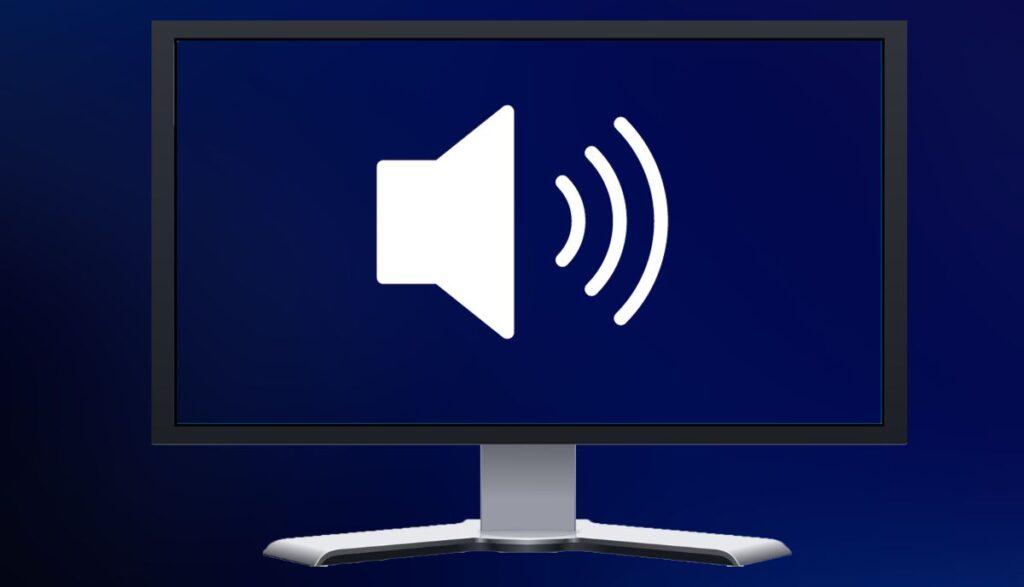
Some TVs have a function that turns the screen off but keeps the speakers working. This assumes that sounds are still emanating from the TV’s speakers.
2). The TV Has A Software Glitch

Many laypeople ignore software glitches because they don’t expect errors in the firmware to affect the hardware. That mindset is a mistake. Besides activating features such as ‘Audio-Only Mode’ without your permission, a software glitch can turn the screen off without shutting the backlight LEDs down.
3). You Have Loose Connections

Did you watch BigDog8882’s TV troubleshooting video? When he opened the back of his Philips TV, did you see the wires running between the various components? It only takes one loose or broken connection to create malfunctions in the power supply and circuit boards.
Sometimes, the physical connection is okay, but accumulated dust and debris have disrupted the flow of electricity and signals.
4). You’re Using The Wrong Input Source

Where do the pictures come from? Did you connect the TV to an external device, such as a gaming console, laptop, or a set-top box? If you did, you must select the correct input source. When you check the TV’s documentation (or the manual of the external device), it will recommend a suitable input source.
A TV with the wrong input source won’t show any images even though the backlight works. Expect similar results if the external device develops a fault.
5). The Ports Are Dead

What if the input source is correct and the source device is okay, but the screen doesn’t work? Check the ports. Are they damaged? Do you see burn marks? Or maybe the circuit boards behind the ports are fried and warped? The TV can’t display the images from the source device without functional ports and jacks.
6). The TV Has A Bad Board

Disconnect the cables and remove the screws to access the bottom section of the t-con board. Look for burned or damaged sections. You should also inspect the power supply and LED driver boards.
Some manufacturers add LED drivers to the power supply board as opposed to installing a separate LED driver board. Keep in mind that circuit boards are delicate. It doesn’t take much to harm them. Laypeople should stay away from the boards. Leave this sort of technical work to an expert.
Quick Fixes For A TV That Has A Working Backlight But No Image

Quick fixes for a TV with a working backlight but no image are few, and you can’t guarantee their efficacy. They include the following:
- Exiting Standby Mode
Apply this step before anything else. Some screens are perfectly fine. The TV has simply gone into standby mode. Press the power button on the TV or the remote to exit standby mode. You can also disable standby mode, although the feature reduces your TV’s electrical consumption.
- Checking The Cables
When you tell laypeople to search for loose connections, some are tempted to open the TV. They want to check the connections running to and from the power supply unit and the various boards.
However, the external cable connections are just as important. Give them a gentle tug. Are they firm? This Samsung guide recommends pulling the cables out, waiting sixty seconds, and plugging them back in.
If this solution fails, use a second cable, one that comes from a TV that works. If the image finally appears on the screen, the first cable is the problem. Replace it.
- Checking The Ports
Move the cable from the glitchy TV to a second TV. If the second TV works as expected, the port on the first TV is defective. This is not a perfect test. It cannot definitively show that a port or jack is bad. However, it encourages you to inspect the port. If you’ve seen enough to suspect a faulty port, such as burn marks, take the TV to a technician.
- Changing The Input Source
Are you sure the input source is correct? Check the manual. You can also experiment. Connect the cable to different ports while changing the input source accordingly. You will eventually stumble upon the correct input source.
Remember that plugging the cable into the correct port is not enough. You must also adjust the input source in the settings.
- Changing The Source Device
If the image doesn’t appear while the TV is connected to a set-top box, change to a separate source device, such as a gaming console. If the TV shows the images from the second source device, the first source device is defective. You should repair or replace it.
- Changing The Settings
Disable any settings that deactivate the screen, such as an audio-only mode. The manual will help you here. Browse the section detailing the TV’s features until you identify the function that explains the dark screen.
- Updating The TV
Don’t ignore pending updates. Modern TVS are like computers. You must update them regularly. Otherwise, they won’t function optimally. Do the same for the source devices.
- Resetting The TV/Source Devices
Reset the TV and its connected devices by unplugging them, waiting sixty seconds, and plugging them back in.
If these solutions fail, you can take more drastic measures, such as testing and potentially replacing the mainboard, inspecting the power supply unit, searching for loose connections inside the TV, etc. You can’t rule out the possibility that your TV is old and you need a new one.

