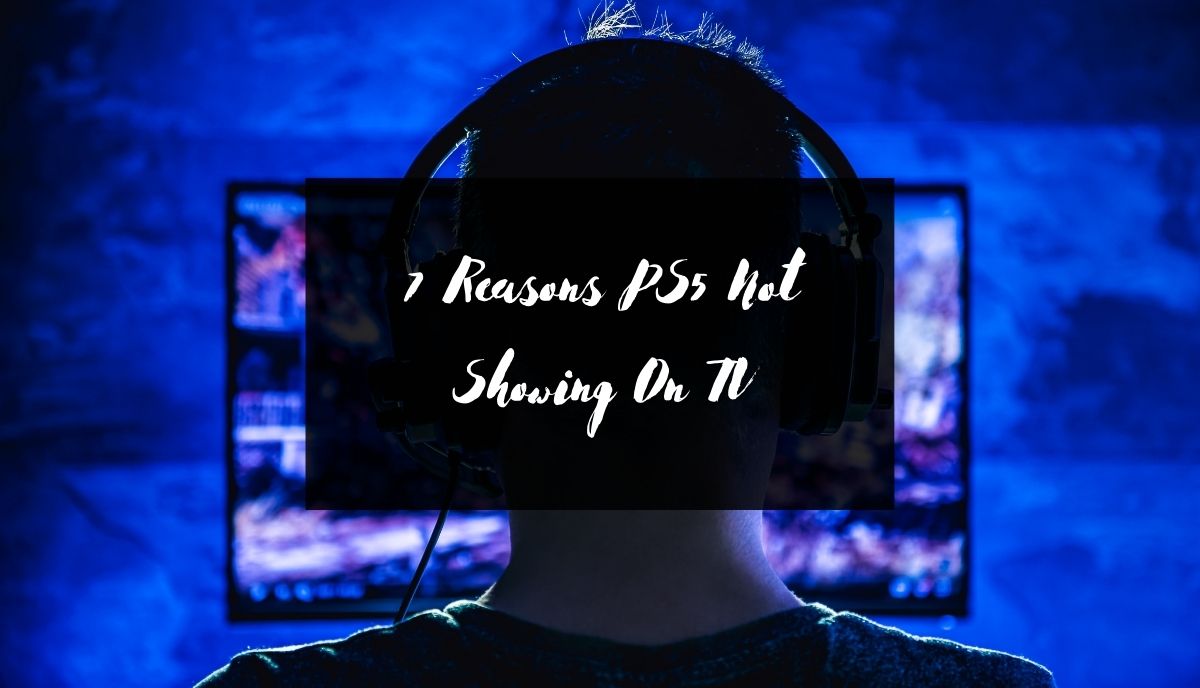When the PS5 fails to display on the TV, determining the culprit becomes crucial. If you’re troubleshooting, consider the following factors:
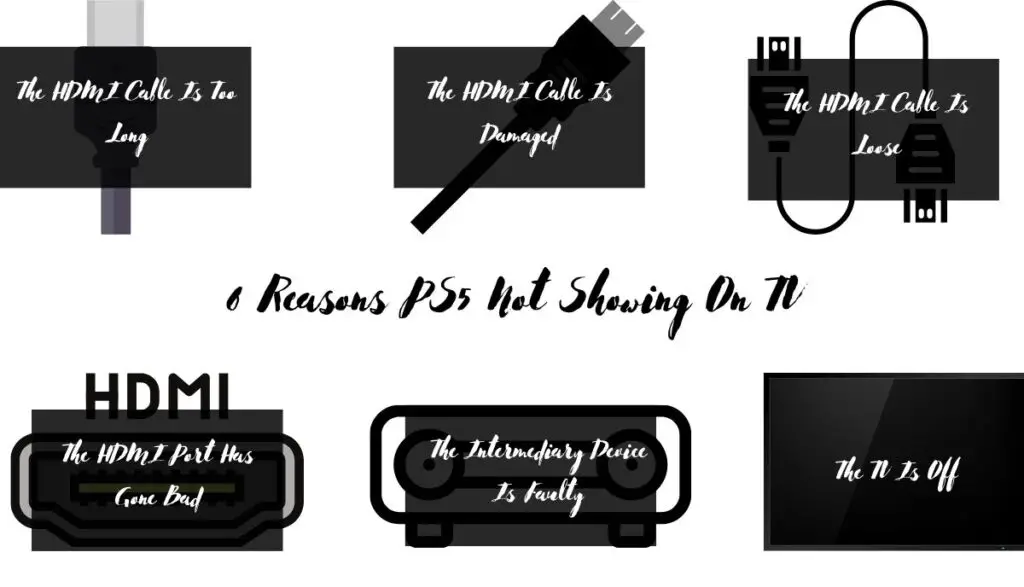
1). Lengthy HDMI Cables
Many overlook the impact of cable length. Excessive length can lead to high resistance and voltage drop, risking overheating or limiting current flow. This applies to HDMI cables too. In a video, Gaming Tech faced a black screen issue with an S95C HDMI cable exceeding one meter. Switching to a fiber optic HDMI cable resolved the problem, mitigating voltage drop issues associated with copper conductors.
2). Damaged HDMI Cable
Deterioration of HDMI cables poses a significant concern. Despite their robust construction, cables are susceptible to damage over time. The outer jacket may fray, leaving the conductors vulnerable to corrosion. Such damage hampers the transmission of video and audio signals, rendering the HDMI cable ineffective in connecting your PS5 to the TV.
3). The HDMI Cable Is Loose
Check for loose HDMI connections by removing and reinserting the cable into each port. If the PS5 displays on the TV afterward, the cable was likely loose in one or both ports. However, if the issue persists, it’s essential to consider other factors before solely attributing it to the cable. Debris accumulation in the connector may hinder a secure connection with the HDMI port.
How to Fix HDMI Cable Issue?
- Try reseating the cable. That is where you disconnect and reconnect it.
- When you disconnect the cable, blow into the connector (with your mouth or an air compressor) to dislodge dust and debris.
- If the cable refuses to work with a different TV and source device, replace it.
- Use a different port. Some TVs use specific ports for gaming consoles.
- Select the correct input source.
- Use the HDMI cable that came with the console (HDMI2.1).
- Connect the cable directly to the TV. Remove intermediary devices.
- If the prongs in the connector are bent, you can try bending them back. However, they may break in the process. Even if you succeed, the cable may refuse to work.
4). Faulty HDMI Port
Accumulated dust and bent contacts often lead to HDMI port failures. Even after inspecting for physical damage, issues may persist. The HDMI port connects externally to the TV’s circuit board, where defects in the PS5’s HDMI chip can also disrupt functionality.
How To Fix HDMI Port Issue?
- Inspect the port. If the prongs are bent, try bending them back. If they are broken, replace the port.
- Use an air compressor to remove dirt and debris from the port. You can also clean it with cotton (use isopropyl alcohol).
- Replace damaged HDMI ports.
- Apply care while inserting the cable. Don’t use too much pressure. Otherwise, the pins will bend or break again.
- If you’re unlucky, you may have to replace the motherboard. The HDMI port is connected to the motherboard. A bad motherboard can affect the port’s functions. An experienced technician can attempt to fix the motherboard.
5). Faulty Intermediary Devices
Try connecting the HDMI cable directly to both the PS5 and the TV. If successful, the intermediary device may be at fault. Some users connect their consoles to soundbars or game capture devices before routing a second cable to the TV. However, this can lead to issues if the PS5 fails to display on the TV. If the TV previously worked with the intermediary device but now fails to do so, the intermediary device may be faulty. Consider using a different intermediary device. If the PS5 displays on the TV with the new device, the original intermediary device likely requires repair or replacement.
6). TV Power Status
Ensure the TV is powered on and check for damaged cables or plugs if the screen remains blank. Regularly update the firmware of both the PS5 and Smart TV to avoid connectivity issues.
How to fix it?
- Make sure the power cord is connected to the wall outlet and the switch is flipped to the ‘ON’ position.
- Replace a faulty wall outlet.
- Replace damaged power cords and plugs.
- Don’t forget to press the power button on the TV or remote.
- Replace an old or damaged TV.
- Update the TV’s firmware.
- Power cycling can eliminate glitches. Turn the TV off, wait sixty seconds, and switch it back on.
Troubleshooting Tips For PS5 Not Showing On TV
- Download and install pending updates.
- Reset the console by restarting it.
- Asurion recommends rebooting the PS5 in safe mode. Turn the console off and hold the power button for seven or more seconds. Release the button after heating a second beep. Connect the controller to the PS5 via a USB cable and press the PS button. Safe mode allows you to access and use troubleshooting tools. Once you’re satisfied, use the restart option to return to normal mode.
- If the solution above fails, iFixit wants you to return to safe mode to rebuild the database. You will find the ‘Rebuild Database’ function in safe mode.
- Some TV models won’t work when the HDR setting is active. Try turning it off. You will find it in ‘PS5 Settings.’ Go to ‘Screen and Video’ and ‘Video Output.’ If the problem persists after deactivating this setting, switch it back on. The fault lies elsewhere.
- If a new TV conflicts with the PS5’s video settings, you can change the console’s resolution in safe mode. Use the manual to identify the video settings that allow the PS5 to show on the TV.
- Replace a faulty PS5. PS5s should last seven or more years, but they can fail prematurely because of factory defects, dust, debris, electronic glitches, poor handling, electrical surges, overheating, and the like.
- If your warranty is active, return the PS5 to the manufacturer for a replacement or cheap repairs.
It is worth noting that PS5s can connect wirelessly to the TV. Download PS Remote Play. Some people hate wireless connections because they create lagging issues. But if the HDMI connection has failed, PS Remote Play is a decent alternative.