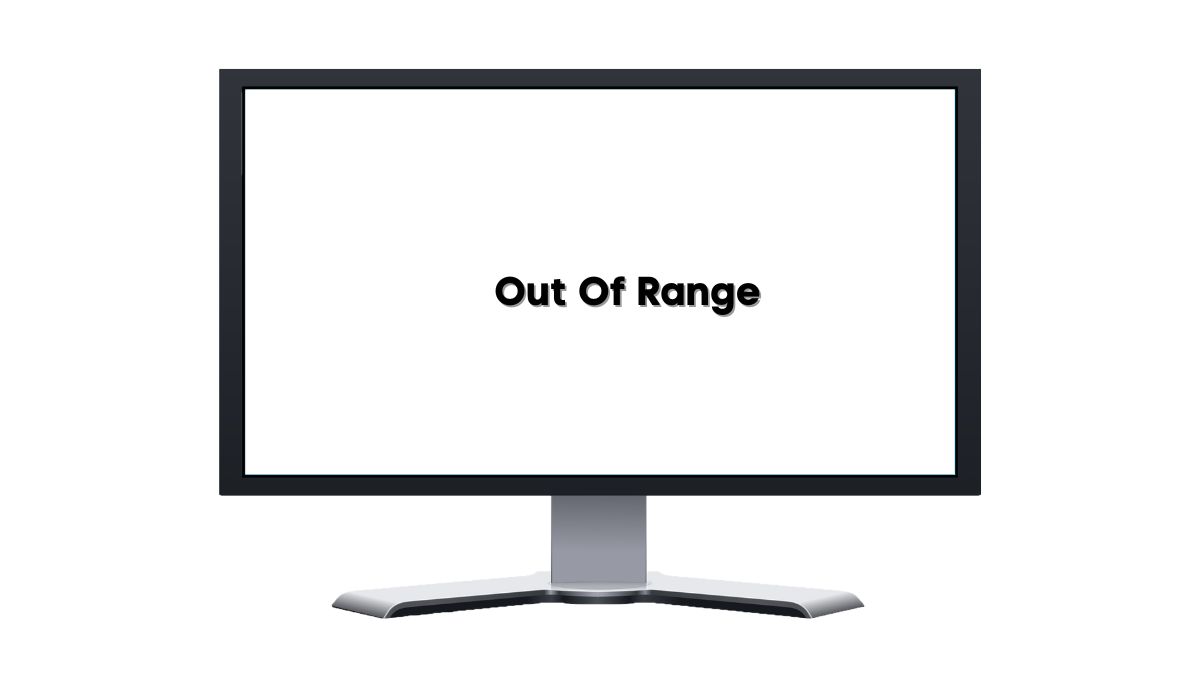‘Out of Range’ is a resolution problem.
If you own a computer, you know the video card and the monitor work together to display images. The video card generates the information the monitor displays.
But monitors have their limitations. What happens when the video card exceeds the monitor’s capacity? View Sonic has given the example of a monitor that supports a maximum resolution of 1920 X 1080, but the video card can tolerate resolutions as high as 2560 X 1440.
Elevating the monitor’s resolution beyond 1920 X 1080 will cause an error. The refresh rate may produce similar results. Monitors can only refresh the display a certain number of times a second. Expect an error code if you set a higher frequency.
The ‘Out Of Range’ message will appear on a TV screen for the same reasons. If you check the settings, you will see the maximum resolution and refresh rate it can handle.
Is The ‘Out Of Range’ Error Related To The Screen Resolution Or Refresh Rate?
Both options cause the ‘Out Of Range’ error. The message appears because you’ve exceeded the screen’s capacity. You can do that by changing the refresh rate, resolution, or both.
Sometimes, the message appears because you misconfigured the display settings. In other cases, a program will adjust the refresh rate and resolution automatically to match its requirements.
Some modern video games won’t run unless you raise the settings to match the developer’s recommendation.
Can I Adjust The Screen Resolution Or Refresh Rate To Resolve The ‘Out Of Range’ Issue?
Yes, you can adjust the screen resolution or refresh rate to resolve the out of range issue. If your TV is running independently of any external devices, use the remote to access the settings. Adjust the resolution and refresh rate until they match the recommendations in the manual.
If the ‘Out Of Range’ message appears after you connect a desktop or laptop to the TV, the computer is the problem:
- Start by pressing F8. This will reboot the machine in safe mode.
- If the computer reboots successfully, find the ‘Control panel’ and locate the screen resolution option.
- Adjust the resolution to the highest setting the monitor can accommodate.
- Reboot the machine normally. This should fix the problem.
Again, the manual will recommend a suitable resolution for anyone hoping to use it as a computer monitor. If you can’t find the information you need, contact the TV manufacturer and ask their customer support staff for a recommendation.
You can also look for online discussion threads associated with your TV brand. Consumers with the same brand as you who faced a similar problem in the past will recommend a resolution and refresh rate.
This applies to every source device. Don’t assume that computers are the only devices capable of causing an ‘Out Of Range’ error message.
Are There Specific Settings On My Computer Or Gaming Console That May Be Causing This Error?
Most ‘Out Of Range’ errors originate from incompatible display settings. Every monitor supports a specific range of resolutions and refresh rates. Every connected device must stay within that range.
But what if you haven’t touched the resolution and refresh rate, yet the screen continues to flash ‘Out Of Range?’ You have two concerns:
1). Update Drivers
You can fix a computer with questionable settings by restating the machine in Safe Mode and changing the resolution and refresh rate. But that won’t help if you have corrupt drivers:
- Perform An Update
Try performing an update. Computers update automatically. However, you can also browse Microsoft or Apple’s official platforms until you identify the drivers you need. This assumes that you know what you’re doing.
- Roll Back Updates
Some people prefer to select the updates they want as opposed to automatically updating the display drivers because an update can corrupt the drivers. Fortunately, you can uninstall or roll back the updates.
This applies to consoles. Modern consoles are incredibly sophisticated machines that require regular updates. But a bad update can introduce glitches. Usually, companies like Sony will release new updates to resolve problems created by previous updates. Reach out to the brand’s customer support staff. Ask them for a solution.
2). Update TV Firmware
When was the last time you updated the TV’s firmware? Like computers and consoles, modern TVs require regular firmware updates. Besides defending against emerging security threats, updates will fix bugs, add new features, and fine-tune your overall experience.
‘Out Of Range’ errors can appear because your TV is not updated. Fortunately, it is never too late to update your device. What if the update caused the ‘Out Of Range’ error? Even in TVs, updates can make things worse:
- You can roll back or uninstall updates on some smart TVs.
- If a rollback isn’t an option, try re-installing the previous update.
- If all else fails, try performing a factory reset. Take the TV back to an earlier state when it worked.
A defective mainboard can create firmware issues. It may prevent you from performing updates, uninstalling updates, and executing factory resets. It can also prevent you from adjusting the resolution and refresh rate. It may even change those settings without telling you.
You can replace a motherboard for $100 – $400. Second-hand motherboards are cheaper but less reliable. Additionally, a new motherboard is not worth it for older TVs. Remember that smart TVs have a five to seven-year lifespan.
If the motherboard in your 7-year-old TV is dead, $400 for a replacement is a waste of money. Get a new TV.
What Settings Should I Check On My TV Or Connected Device To Fix This Problem?
Start with the output resolution. The refresh rate also matters, but laypeople rarely tamper with it. They are more likely to adjust the resolution. This gives you three options:
- Go to the TV’s settings and change them.
- If you’ve connected a device, such as a console, modify the device’s output resolution.
- Some TVs have an option that allows the operating system to adjust the display settings automatically. Engage this function. A Smart TV will identify a fitting resolution for the connected device.
The third option becomes necessary when ‘Out Of Range’ appears, but the resolution hasn’t changed. The error message may originate from a mismatch between the display settings of the TV and the connected device. Naturally, you can’t rule out the HDMI cable as a potential culprit.
Could The HDMI Cable Be Causing The ‘Out Of Range’ Error On My TV?

You expect the screen to say ‘Out Of Range’ when two connected devices want to display data at incompatible resolutions and refresh rates.
What about a monitor saying ‘HDMI Out Of Range.’
Is that the same as a conventional ‘Out Of Range’ message? Even when the screen mentions the HDMI, the resolution and refresh rate are still the most probable culprits. A Macbook user on this Tom’s Guide Forum discussion bought a new HMDI cable and connected the Macbook Pro to a TV.
They got the ‘Out of Range’ message. They had every reason to blame the HDMI. But one answer pointed out that the Macbook Pro’s resolution was higher than the TV’s maximum resolution (1080p). But if you have doubts, try the following:
- HDMI cables are affordable. Get a new one and plug it in. Does the ‘Out of Range’ message disappear? If it does, the first cable was at fault.
- If the TV has a connected device, remove it. If the TV works without a connected device, you can blame the connected device’s settings.
- Attach the connected device to another screen. If the second screen works, consult a technician. Ask them to inspect the first TV’s port.
- The technician will also determine whether the ‘Out Of Range’ error originates from a software error.
As you can see, it takes a lot of trial and error to identify the fault. If you have a warranty, return the TV and let the manufacturer resolve the issue.
Is There A Way To Reset My TV’s Display Settings To Default To Get Rid Of The ‘Out Of Range’ Message?
Yes. If you have a Sony TV, apply the following steps:
- Press ‘Home.’
- Go to ‘Settings.’
- ‘System Settings.’
- ‘Customer Support.’
- ‘Factory Settings.’
- ‘Ok.’
Sony Asia warns consumers that performing a factory data reset deletes customized settings. Fortunately, if you go to the display settings, it also offers an option for returning the resolution and refresh rate to their default states without affecting other customized settings.