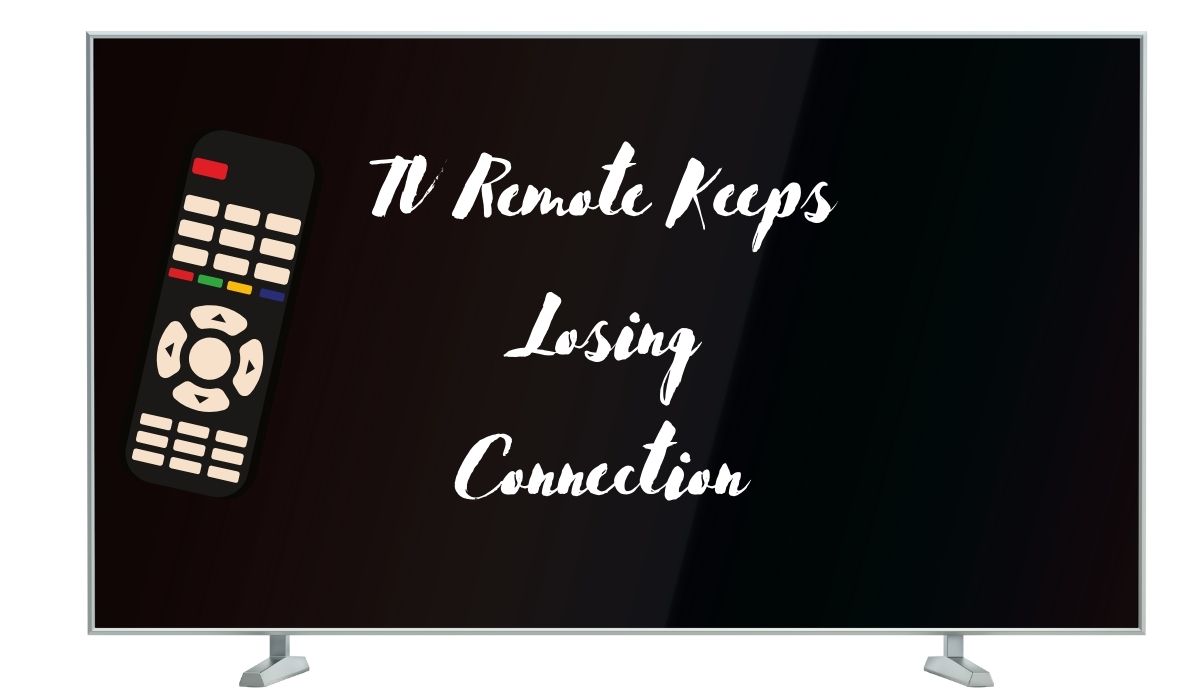Pairing a Smart TV with its remote is usually a simple task, often occurring automatically during setup. However, the frustration arises when the connection between them starts dropping unexpectedly. While many assume a faulty remote is to blame, several other factors can lead to connection issues, including:
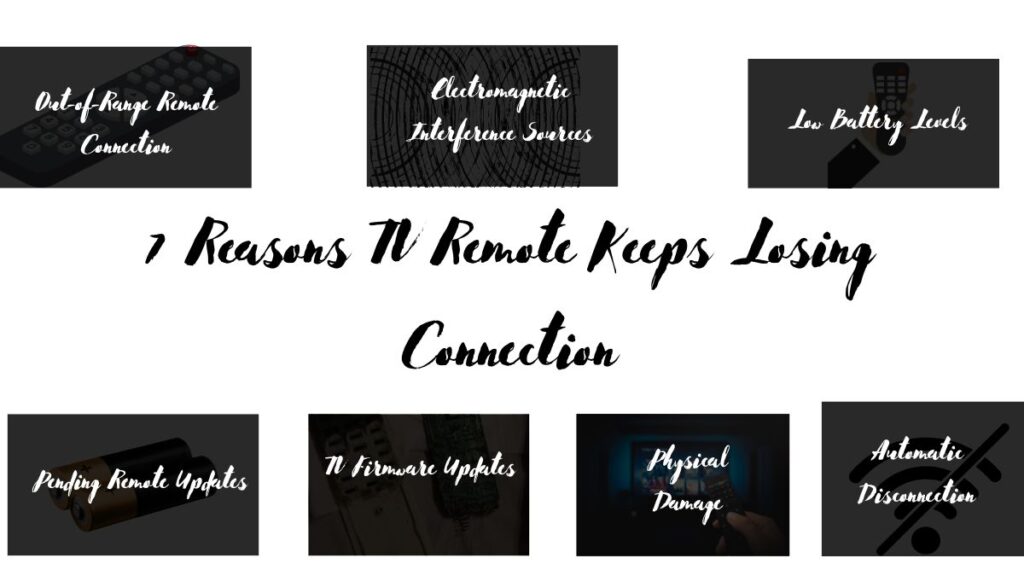
1). Out-of-Range Remote Connection
One common reason for remote connection issues is when the remote ventures beyond the TV’s range. While modern remotes no longer need a direct line of sight and can communicate with the TV via Bluetooth, Bluetooth does have its limitations. Typically, it operates within an average range of 30 feet. If the remote strays beyond this distance, it will lose its connection to the TV.
2). Electromagnetic Interference Sources
Various sources of electromagnetic interference (EMI) can disrupt the connection between your TV remote and the TV itself, even if there are no physical obstructions blocking the signal. Here are some common culprits to watch out for:
- Wi-Fi: Bluetooth and Wi-Fi operate on the same 2.4GHz frequency band, making Wi-Fi networks potential disruptors of Bluetooth connections. This interference can manifest as static or disruptions in the remote’s signal.
- Microwaves: Microwave ovens emit signals at 2.45GHz, which can interfere with both Wi-Fi and Bluetooth signals due to their proximity and frequency overlap.
- Lighting: Modern lighting control systems that utilize Bluetooth for connectivity can also cause interference. These systems transmit signals on the 2.4GHz frequency band, potentially disrupting the remote’s connection to the TV.
- Human Body: Surprisingly, the human body can also interfere with Bluetooth signals. Factors such as thickness, conductivity, and dielectric constant of body tissue can disrupt signals, particularly if the remote is close to the body, such as when it’s carried in a pocket.
3). Low Battery Levels
One often overlooked cause of connection issues with TV remotes is low battery levels. While it’s common to associate a malfunctioning remote with completely dead batteries, even partially depleted batteries can disrupt the remote’s functions. Users may not realize that batteries with low charge can lead to intermittent connection drops or prevent successful pairing with the TV.
4). Pending Remote Updates
TV remotes, much like other electronic devices, undergo regular software updates to enhance their functionality. Illustrated in a Sony guide, these updates are indicative of the increasing sophistication of TV remote technology. A remote may experience repeated disconnections or pairing issues when its firmware is outdated. Checking the TV’s settings can reveal if the remote has pending updates, offering a solution to connectivity issues.
5). TV Firmware Updates
Regular firmware updates are essential for TVs to address security vulnerabilities and software glitches. Checking the TV’s settings can reveal pending updates, which may resolve connectivity issues.
6). Physical Damage
Dropping the remote or exposing it to water can damage its circuitry, leading to frequent disconnections from the TV.
7). Automatic Disconnection
Certain remotes are programmed to disconnect when the TV enters sleep mode or remains inactive for a set period. Consult the manual for details on the remote’s pairing and connection specifications.
Troubleshooting Tips For A TV Remote That Keeps Losing Connection
- Start with basic checks. Remove the batteries and test them in another remote or with a multimeter. If depleted, replace them with new ones.
- If the batteries are new but issues persist, try re-inserting them into the remote.
- Reset the TV by unplugging it for sixty seconds and then plugging it back in. Consult the manual for specific reset instructions.
- Ensure both the TV and remote have the latest updates installed by checking the settings.
- Maintain the remote within the TV’s Bluetooth range and avoid obstacles that may interfere with the signal.
- Eliminate physical barriers like metal doors and concrete walls between the remote and TV, as they can disrupt communication.
- Disable Wi-Fi if it’s interfering with the Bluetooth signal or switch to wired connections for better reliability.
- Adjust the router’s channel settings, either manually or through automatic features, as outlined in the manual.
- Identify and remove sources of interference such as microwaves and fluorescent lights from the vicinity of the TV and remote.
- Consider purchasing a new remote, ensuring it’s compatible with your TV model.
- If issues persist, consider replacing an old or defective TV unit for improved connectivity.