Modern TVs rely heavily on HDMI ports and cables. Connected devices communicate via HDCP encryption. This technology occasionally fails because one or more devices do not recognize the HDCP encryption in the HDMI signal.
This can happen because you bought an incompatible TV. But if you’ve ruled out incompatibility as a probable cause, the following may explain a TV HDMI that doesn’t work:
1). The Input Is Wrong

Have you checked the back of your TV? You will see multiple HDMI ports. It isn’t enough to plug the HDMI cable into an HDMI port. You must select the corresponding input source in the settings. This Sony Guide shows some of the input options you will encounter when you open the settings menu (by pressing ‘Input’ on the remote).
If you select HDMI 1 after connecting the source device to HDMI 2, you will get a ‘No Signal’ error message.
How to fix it?
This is the easiest fault to fix. Make sure the input source matches the port holding the HDMI cable. Is the cable in ‘HDMI Port 1?’ Switch the input source to HDMI Port 1. Do the same for HDMI Port 2. Keep experimenting until you find the correct HDMI port.
2). The TV Has A Glitch
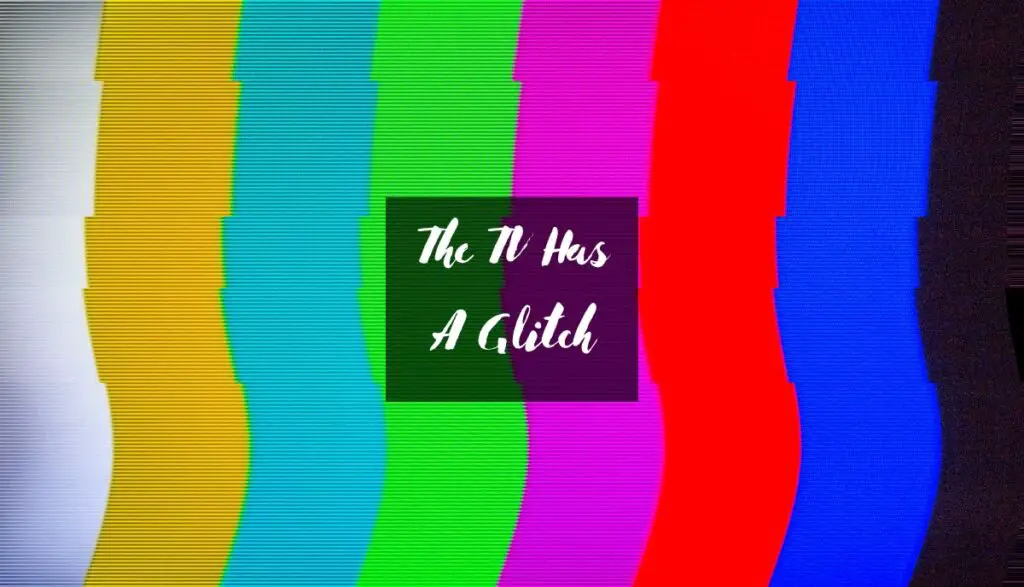
Modern TVs are computers. Like your laptop, they have a motherboard and a hard disk. They are also prone to electronic glitches and errors. Some glitches are innocuous. They disappear once you perform a reset.
Others manifest because of defects on the mainboard. They may require more expensive solutions.
How to fix it?
Unplug the TV, wait sixty seconds, and plug it back in. This resets the system. Resets can fix electronic glitches. Some TVs have a function in the settings that resets the TV. Use it. If a reset fails, apply the same procedure to the source device.
3). The HDMI Cable Is Faulty

High-quality HDMI cables will last several years. You can lower their lifespans by exposing them to corrosive and abrasive elements. A damaged HDMI cable cannot transmit signals from the source device.
How to fix it?
Check the cable for broken pins and fraying. Replace damaged cables. HDMI cables are relatively inexpensive. Even if yours looks okay, replace it if the TV works with a second cable, but the screen stays blank or flashes a ‘No Signal’ error with the first cable.
4). The HDMI Port Is Defective
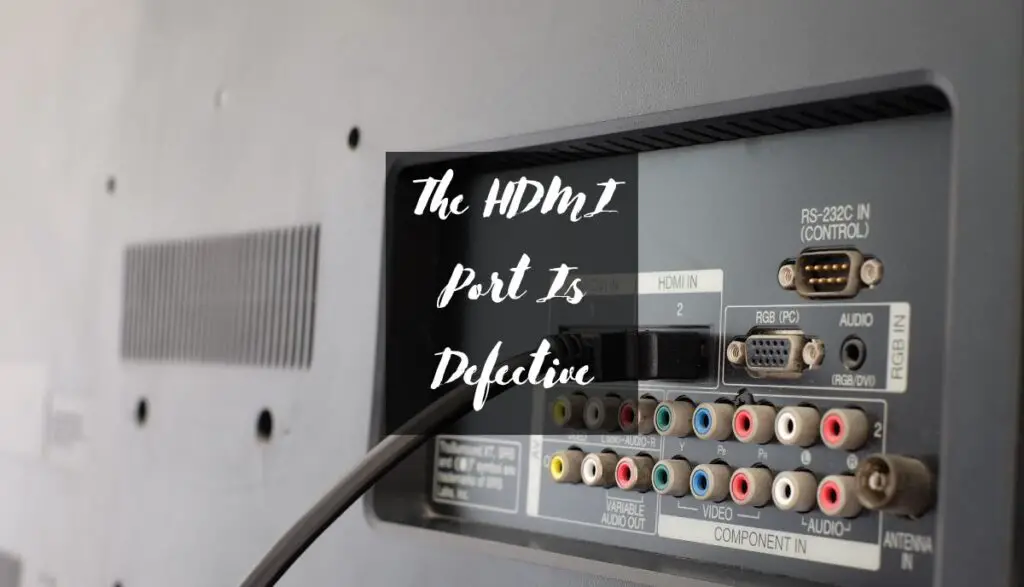
You wear HDMI ports down whenever you insert and remove a cable. The friction causes harm, which accumulates over time until the HDMI jack stops working. Some people mishandle their ports, breaking the pins.
Others expose the jack to water, dirt, debris, and other pollutants that prevent the cable from forming a secure connection. A broken HDMI port cannot transmit the source device’s signal to the TV.
How to fix it?
Don’t dismiss the HDMI port as a possible culprit simply because it looks okay externally. You can only rule out the port after inspecting the board it connects to. A damaged port may compel you to replace both the jack and the board, depending on your model’s configuration.
If you can’t access replacement ports, I recommend you HDMI-to-VGA adaptor. You can also experiment with HDMI-to-Composite Converter. The correct adaptor allows you to bypass a damaged HDMI port, assuming the port is truly defective.
Laypeople should hire an expert. Let a technician inspect the component before you waste money on a replacement. For all you know, reseating the HDMI cable is enough to solve the problem.
5). The Firmware Is Outdated

The TV may refuse to perform the handshake required for two devices to communicate via HDMI because you failed or forgot to update the firmware. Other symptoms of outdated software include lagging, flickering, and freezing.
How to fix it?
Perform pending software updates. Some TVs will deteriorate in functionality until you perform pending updates. Updates are supposed to improve security and eliminate bugs. Ignoring them will only make things worse.
6). The Source Device Is Defective

Source devices are vulnerable to the same faults that plague TVs. That includes damaged circuit boards, outdated software, and electronic glitches. Test this theory by connecting a second source device to the TV. If the TV works, the first source device is faulty.
7). The HDMI Setting Is Not Enabled

Some devices, such as Android tablets, require the user to enable an HDMI connection setting after running an HDMI cable between the device and the TV. HDMI won’t work if you forget to enable the setting.
How to fix it?
If your source device has an HDMI setting, find that setting in the menu and enable it. An electronic glitch can automatically disable the HDMI setting. If HDMI refuses to work even though you enabled the relevant settings, perform a reset. You should also search for pending firmware updates.
TV HDMI Not Working After Lightning – Why?
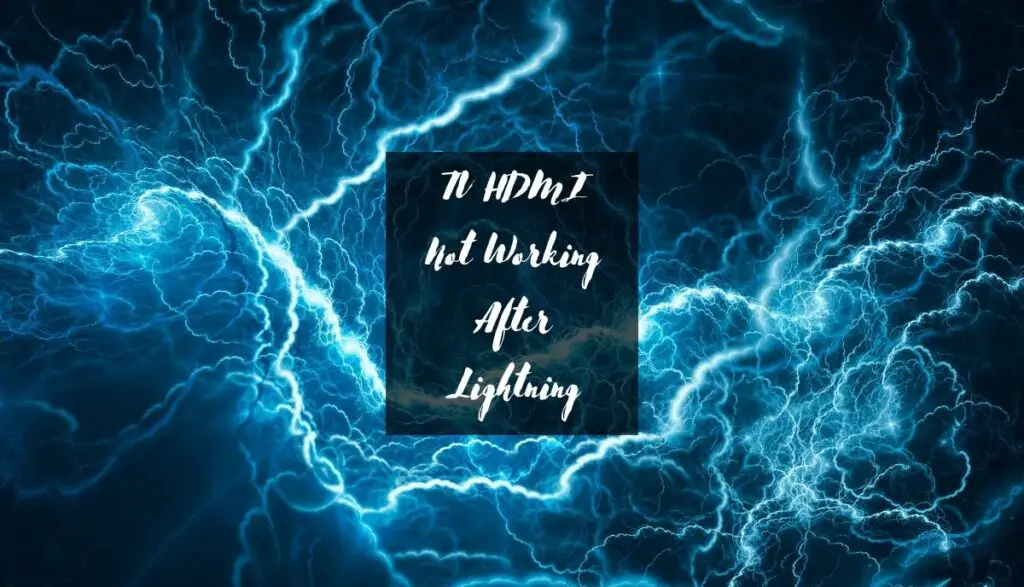
Lightning cannot affect a TV’s HDMI connections unless the TV sustained damage from the strike. If every other component is okay, the lightning strike was a coincidence. The HDMI failed for other reasons.
Open the TV and perform a visual inspection. Surges from a lightning strike can wreak havoc on the circuit boards. Do they look warped? Do you see burn marks? Do you smell burnt plastic? What about the surge protector?
Did it trip? Do you have any reason to believe that the lightning strike reached the TV? Don’t rule out other culprits, such as damaged HDMI ports and cables.
How Do I Know If HDMI Is Not Working?
- The TV will display a ‘No Signal’ error message.
- The TV screen will remain blank.
- The picture quality will deteriorate. Don’t be surprised if the images become blurry and grainy.
- The screen will flicker.
- Because HDMI carries both video and audio, the sound may disappear even though images continue to appear on the screen.
- An inspection will reveal broken pins in the port and a frayed cable jacket.
What To Do If My TV HDMI Is Not Working?
Once you identify the fault preventing the HDMI from working, you can deploy one or more of the following solutions:
1). Buy HDCP Compliant TV/Bypass It
The TV won’t display content with HDCP encryption unless the TV is HDCP-compliant. Point Clicker has recommended several HDMI Splitters for consumers hoping to bypass HDCP limitations. You can also purchase an HDCP-compliant TV.
2). Connect The Cable Directly To The TV Instead of Amplifier/Receiver
Are you using an amplifier or an AV receiver? Bypass them. Connect the cable directly to the TV. If the TV works, the receiver is the problem. You can repair or replace it.
If all else fails, consider replacing the TV. Modern TVs can last ten or more years. However, they have an average lifespan of seven years. A TV you’ve owned for seven years is more likely to fail. The faulty HDMI is merely one of several symptoms you will encounter as it rapidly approaches the end of its lifespan.
Get a new TV. New ports and circuit boards will merely prolong the inevitable. Expensive repairs and replacements on old TVs are a waste of money.

