HDMI stands for ‘High Definition Multimedia Interface.’ The technology uses a single cable to transfer both audio and video. What happens when video content continues to appear on your screen, but the audio refuses to work? Why would this phenomenon occur?
1). The TV Volume Is Low

This mistake is more common than you realize. Some people think HDMI audio has failed because they lowered the volume to the lowest setting or they muted it altogether. Don’t tamper with your HDMI ports and cables until you check the volume.
Some TVs are incredibly sophisticated. You can mute the volume with a voice command. Check the manual to gain a better understanding of the audio controls.
2). The TV Is Not The Default Audio Output Device
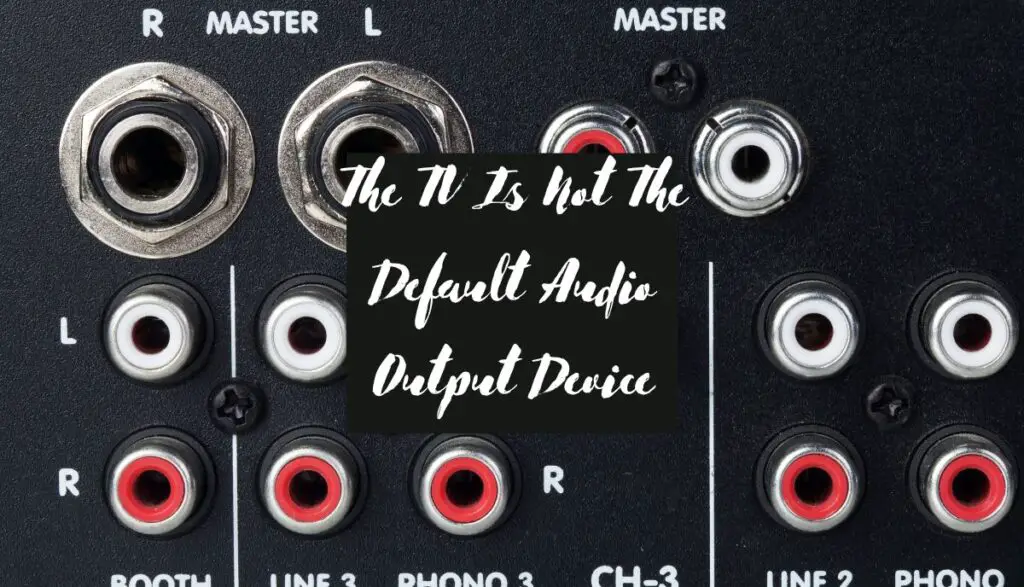
This matters to consumers who connect computers to TVs using an HDMI cable. This HP Support Guide says that making the HDMI device the default output device allows the computer to automatically use your TV to output the audio once you establish a connection using an HDMI cable.
The computer only reverts to its speakers when you disconnect the HDMI device. This won’t happen if you forget to make the TV the default audio output device in the computer’s settings.
3). The HDMI Connection Is Not Secure

Give the HDMI cable in the TV’s HDMI jack a gentle tug. Do the same for the end connecting to the source device. A loose connection can disrupt the audio transmission. Don’t pull so hard on the cable that you harm the internal conductors.
4). The HDMI Ports Are Broken

Connect the source device to a second TV using the same cable. If the audio works on the second TV, inspect the first TV’s HDMI ports and boards for faults.
5). The Input Source Is Wrong
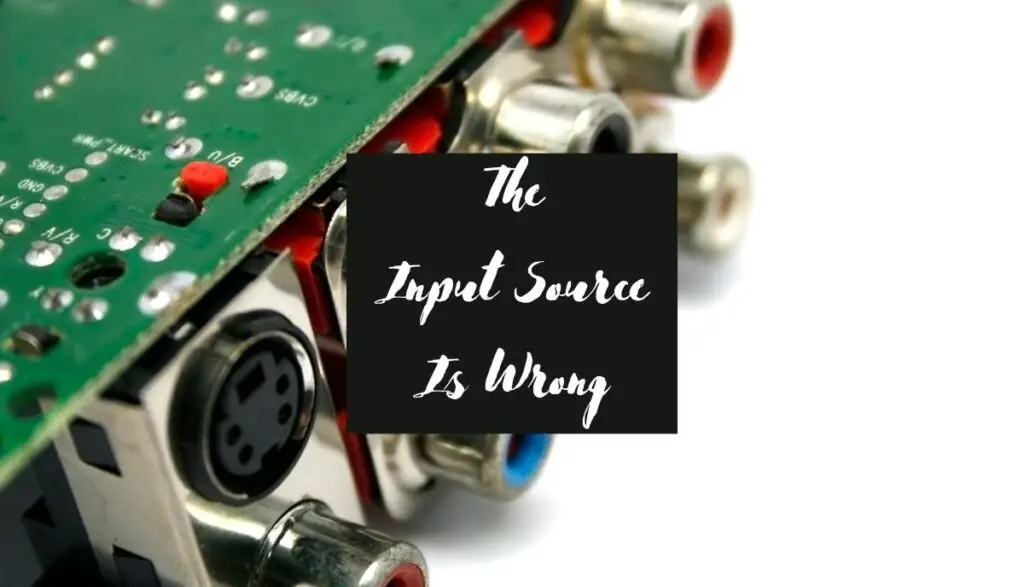
You would expect a wrong input source to disrupt both the audio and the video. However, Andrew Silverman, from this Quora Thread, owned a TV that only transmitted audio through one HDMI input. The audio wouldn’t work with the second port.
Test this theory by switching to another port and adjusting the input source accordingly. If the audio works, label the first port. Let everyone know that it doesn’t accept audio.
6). The TV Firmware Is Out Of Date
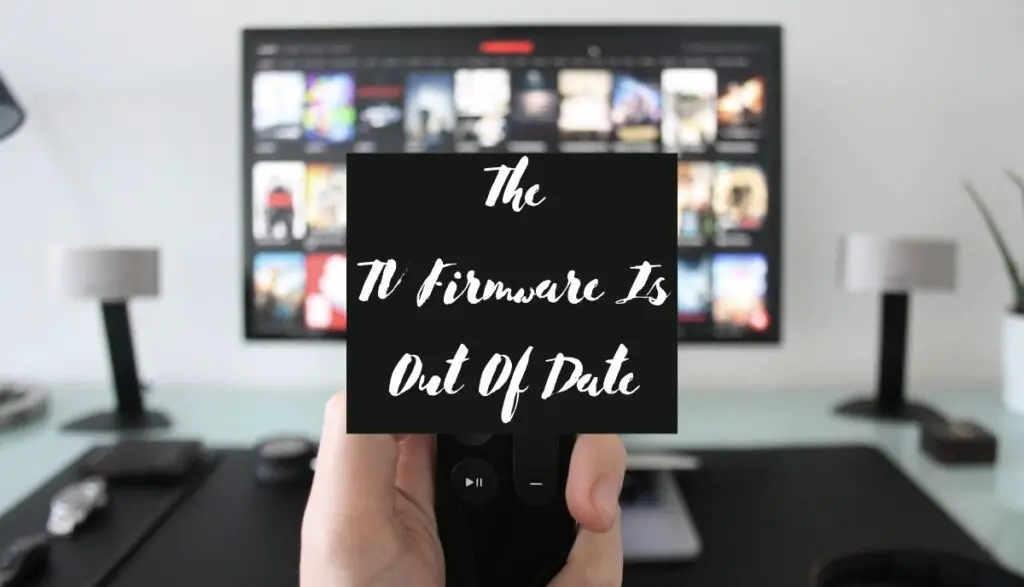
People typically blame bad or absent audio on a defective HDMI cable. However, a damaged cable usually disrupts both the video and audio. More than likely, you haven’t updated the TV’s firmware in a long time.
Modern TVs are smart enough to alert you when new updates arrive unless you disabled the function. Check the settings for pending updates.
7). The Source Device Is Faulty
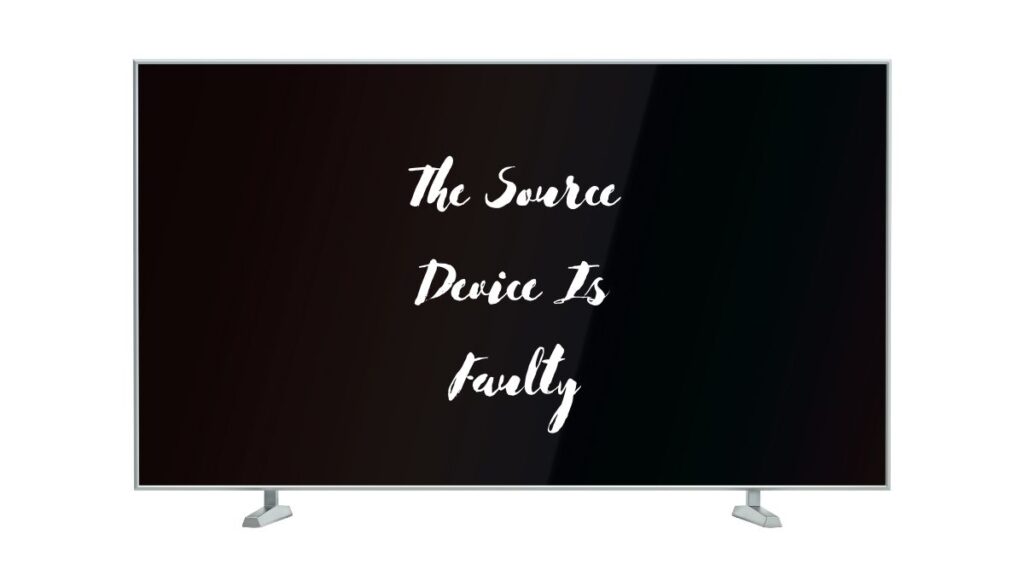
The fault may originate from the source device. If you’re lucky, you merely turned the volume on the source device down. If you’re unlucky, an inspection may reveal a damaged mainboard. Or maybe the TV and its source device are worn out because of old age.
How To Troubleshoot TV HDMI Audio Issues?
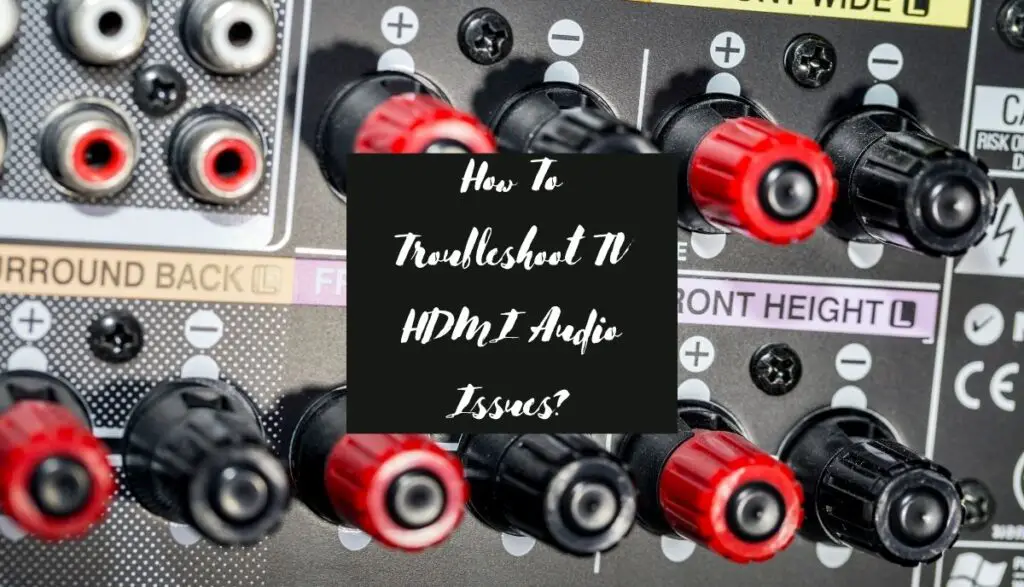
- Start by replacing the HDMI cable. If you have a second cable, use it. If the problem persists, the first cable is okay. Some HDMI cables are not damaged. They are simply low-quality. Contact the TV manufacturer. Ask them to recommend a suitable HDMI cable. Some TVs won’t work unless the HDMI cable brand matches the TV brand.
- Reseating the cables may fix the issue. This means pulling each cable out and plugging it back in.
- If reseating doesn’t work, use compressed air on the ports. Dust and debris can interrupt the connection between the cable and the port.
- If that doesn’t work, find the remote and increase the volume. What do the settings say? Is the audio muted? Have you checked the manual? Maybe your TV uses a unique set of commands to enable the audio.
- Don’t limit your search to the TV. Check the volume settings of the source device. Use the maximum volume on the source device.
- Make sure the TV is the default audio device in the source device.
- Computers have systems that automatically troubleshoot audio issues. Open the control panel in Windows and select the troubleshooting option. Let the computer identify the problem.
- The troubleshooter may ask you to update the computer’s drivers. But if the audio issues began after you performed an update, roll the updates back.
- Do the same for the TV and every source device. Download and install every pending update. If you blame the update for the audio problem, contact the TV’s manufacturer. You can’t roll back TV updates as easily as you can with a computer.
- If nothing has changed, perform a reset. This is the first step many consumers take, and for a good reason. Sometimes, the audio fails because of an electronic glitch. A reset will kill such glitches. The TV will also recommend a restart once you install an update.
- If these solutions fail, talk to a technician. If you have the experience, disassemble the TV to test the HDMI ports and their circuit boards. Most laypeople don’t have the confidence to fix or replace damaged ports. A licensed technician is the safest option.
- An expert will also check the source devices for faults. This assumes that your warranty has expired. Otherwise, the simplest option is to return the TV to the manufacturer. A warranty gets you cheap or free repairs.
- In the absence of a warranty, ask a technician you trust to determine whether the TV has reached the end of its journey. You don’t want to waste money replacing a motherboard in a 7-year-old TV. The cost of repairs shouldn’t exceed the TV’s value.

