When TV has no signal, the screen will go blank. You need a source to transmit a signal to the TV. Without that signal, the TV can’t do anything. You will see a ‘No Signal’ message on the screen. This won’t change until you restore the signal.
Some TVs lose their signals for serious reasons. But for others, the factors involved are innocuous, and you can resolve them without spending money. For instance:
1). No Network
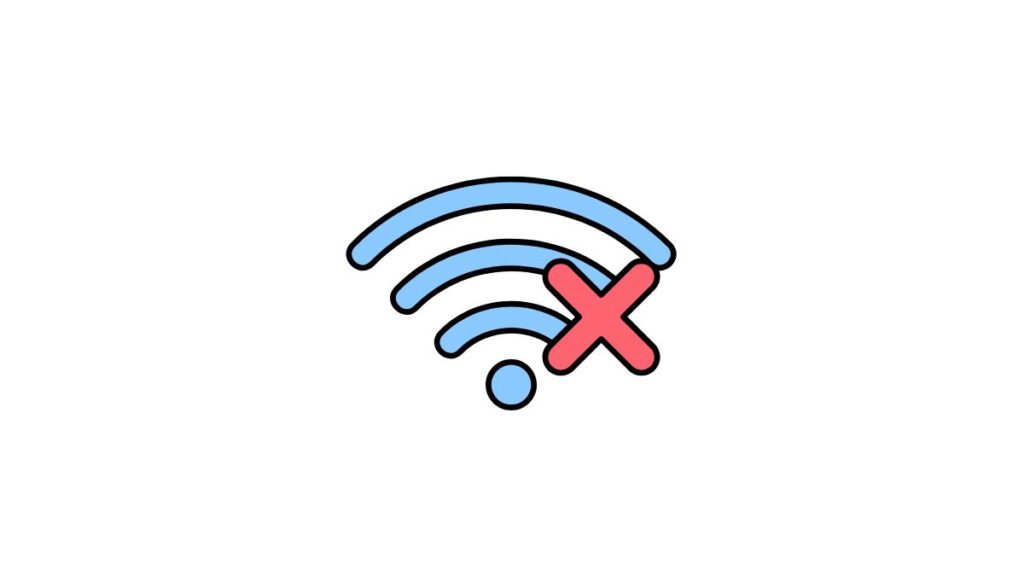
Did you know that modern TVs use the internet? Some people spend more time streaming content from platforms like Netflix and Hulu than watching TV stations on cable. Unfortunately, you can’t access streaming services without a stable internet connection. You can blame the following for your connectivity issues:
- You have a loose connection, damaged network cable, or unplugged modems and routers.
- The router is faulty.
- The TV has a software glitch.
- The TV is out of range.
- Your internet service provider has a problem. Maybe they restricted your access to the internet.
How To Fix Network Errors?
- If your TV refuses to connect to the Wi-Fi, Restart the Smart TV. This means unplugging the TV, waiting 30 – 60 seconds, and plugging the TV back in.
- Check the signal strength in your settings. Depending on what you see, you should consider bringing the router closer to the TV. The experts at Performance Networks encourage homeowners to keep routers away from obstructions like concrete walls. Put them in the open. This gives the TV a clear line of sight.
- If your neighbors use the same wireless channels as you, Signal Boosters recommends switching to a different channel to avoid interference.
- Use an ethernet cable to connect the router to the TV.
- Make sure your settings are configured correctly. The manual will instruct you accordingly.
- Update the Smart TV’s firmware.
- Perform a factory reset on the Smart TV.
- Sony suggests resetting the router by unplugging the power cable, waiting sixty seconds, and plugging it back in.
- Contact the streaming service if you think the problem is on their end. Do the same for the internet service provider.
- Tighten loose connections.
2). Wrong Input Source

Is your TV connected to a device or not? This question matters because you must determine whether you selected the correct input source. The wrong input source will give you a ‘No Signal’ message.
TVs typically provide ample guidance where the input source is concerned. But if you know next to nothing about technology, the numerous input source options will confuse you. This is why major brands publish videos showing consumers how to configure their TVs.
In previous decades, the manual would include a disc with visual instructions. But the internet has made that approach obsolete.
How To Select The Correct Input Source?
- Select an input source that corresponds to the connected device. What if you don’t have a connected device? The input menu includes that option as well.
- Some people will try each input source until they find one that works.
- If the trial-and-error approach fails, rescan the TV channels. This allows you to retrieve missing channels. Consumer Reports wants consumers to make this a monthly habit because some broadcast networks have been known to move to new frequencies without warning consumers. The Federal Communications Commission has given a similar recommendation. Their table shows consumers how to access the ‘scan’ option in different TV brands.
3). Damaged Cables

You can trace the origins of HDMI (High Definition Multimedia Interface) to the early 2000s. The technology became the norm because it did a better job of transmitting HD signals than its predecessors.
RS Online has noted that DVI, which existed before HDMI, was a video-only connector, while component video required five separate cables to transfer video and audio simultaneously. HDMI was clearly superior.
Unfortunately, HDMI cables are as vulnerable to wear and tear as any other wire. The following symptoms will manifest once an HDMI cable reaches the end of its lifespan:
- You will get a ‘No Signal’ message.
- The picture will flicker.
- The audio quality will deteriorate.
- The video and audio signals will cut in and out.
- The picture will become fuzzy.
- The sound will eventually disappear.
- Distorted colors.
An HDMI cable can fail because of one or more of the following:
- They can sustain physical damage. Some people handle them carelessly. They coil these cables excessively or drop heavy objects on them.
- Some cables have subpar construction because of factory defects. You can’t do anything to prevent them from failing prematurely.
- Surges and spikes.
- Exposure to excess heat, cold, and moisture.
How To Replace Damaged Cables?
- Inspect the cable for breaks and tears. If you don’t see anything, use the cable on a different TV or monitor. If the ‘No Signal’ message persists, your HDMI cable is dead. Get a replacement.
- Choose the correct connector. Your options include miniHDMI, microHDMI, and the standard HDMI connector. Most TVs use a standard HDMI connector.
- Keep the length in mind. Tripplite Eaton recommends 50 feet for 1080p and 25 feet for 4K.
- Buy high-quality cables. They are more expensive, but you can trust them to stand the test of time.
- Store the new cable correctly. Don’t twist or coil it too much. Keep the cable in a cool and dry location.
- Make sure the HDMI connector is firm in the port. A loose connection disrupts the signal.
4). Damaged Ports

Check the port if you’ve ruled out the HDMI cable as a potential culprit. An HDMI cable cannot transmit a signal to the TV if the port is broken. These are your primary concerns:
- The port is loose. If you shake it, the port will wobble, proving it has sustained damage.
- The pins are bent or broken.
- The port is cracked.
How To Fix A Broken Port?
Common sense will tell you to replace a damaged port. However, that is not your only option. You can fix HDMI ports, but only if you trust your soldering skills:
- Disconnect the TV from its power source and lay it on a flat surface. Make sure the HDMI port is easily accessible.
- Find the screws holding the outer housing in place and remove them.
- Pull the outer housing off.
- Assess the damage. Do you see broken pins? Are there clear breaks in the surface? Use the continuity tester.
- Look for broken solder points and re-solder them. A continuity test will tell you whether or not you’ve succeeded.
- If repairs are not an option, desolder the port and remove it.
- Get a replacement HDMI port and solder it to the circuit board. Don’t forget to match the pin connections.
As you can see, it takes a skilled hand to fix or replace a port. If you don’t know anything about soldering, take the TV to an expert. What if the HDMI port is not damaged? What if the port is merely loose? You can apply the following steps:
- Turn the TV until the HDMI port is facing you.
- Remove the HDMI cable.
- Use a screwdriver to tighten the screw holding the port in place.
If the port is dead, but you can’t fix or replace it for some reason, I recommend using HDMI-to-VGA adapter. It allows consumers to use HDMI even though the HDMI port is broken.
Some additional tips and solutions for you to consider and experiment with include the following:
- Have you checked the source? Maybe the TV doesn’t have a signal because the cable box, console, or Blu-ray player is off. Troubleshoot the connected devices before you blame the TV. Are all their cables firmly connected? Did you update their firmware? Have they exceeded their lifespans?
- How’s the weather? Heavy rain, snow, and strong winds can cause disruptions by moving satellite dishes and antennas or directly attenuating the signal. The signal will return if you wait for the bad weather to pass.
- If the weather in your area seems okay, use the internet to check on the conditions at the source of the signal. Some homeowners install signal boosters to prevent the signal from cutting out during bad weather.
- Some TVs will display a ‘No Signal’ message when they enter standby mode. This message will disappear once you turn the TV back on.
- Check on the antenna. Did it move? Move it back. The manual will show you how to configure and position the antenna to get the strongest signal.
- If the dish or antenna sustains damage during extreme weather events, replace it.
- Try changing the channel in case the ‘No Signal’ message is restricted to one TV station. If one channel has gone off, you can either rescan or contact the TV station to request clarification with regards to why the channel went off.
- Replace a faulty cable box.
- Replace a defective TV.

