A purple tint doesn’t sound so bad until you experience it. The color can ruin your viewing experience. Don’t be surprised if the tint strains your eyes. Experts blame a purple hue on one or more of the following factors:
1). Bad HDMI Connection

Experts usually blame visual and audio problems on the HDMI connection and for a good reason. The HDMI cable transmits audio and video signals. It allows you to see images and hear sounds when you turn the TV on.
Saif Haider Kamil (Master of Communication Engineering, University Kebangsaan, Malaysia) highlighted the numerous strengths HDMI brings to the table in this paper, including 3D support (Movies and Games), 120Hz refresh rate, 4K transmission, and ethernet connectivity.
But even though this technology is highly beneficial, it can still fail because of bad ports and damaged cables. A purple tint is the least of your worries. At least you can see the image. This allows you to continue watching TV until you identify and deploy effective solutions.
Some HDMI connections will make the screen black when they fail or distort the colors to a point where you can’t see the image.
How to fix bad HDMI connections?
- Before you replace the cable, check its connection to the port. Is it secure? Does it wiggle dramatically? Does it fall out the moment you touch it? Sometimes, pushing the connector into the port to tighten its connection is enough to eliminate the purple tint. You can also re-seat it. Pull the cable out and push it back in.
- Sony wants you to check the output source. The connected device should output through the HDMI connection. But this won’t help unless the TV is compatible with the output.
- You should also configure the correct video input. Have you seen the ‘Input’ button on the remote? It allows you to cycle through the various options until you locate the proper input source for the HDMI connection. The manual will guide you accordingly in this field. The connected device will determine the input source.
- If you have an amplifier, it should send the signal to the correct connection. Match the amplifier’s input to the TV’s input.
- Adjust the video resolution. Sony has given the example of a connected device that puts out 1080/24p when the TV accepts 1080/60p. Once again, it helps to read the manual beforehand to better understand the TV’s attributes and requirements.
- Replace a damaged HDMI port.
- Replace a damaged cable.
2). A Magnetic Effect Is Distorting The Colors
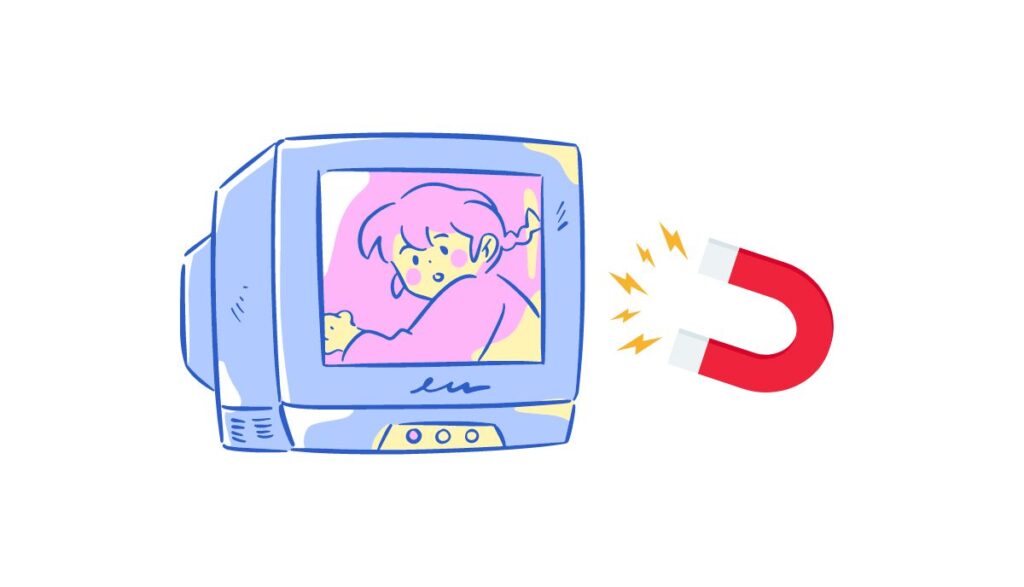
Union University has a 2003 article that warns against the impact of strong magnets on older CRT units:
- CRTs have a glass chamber with a vacuum.
- An electron gun fires electrons that sweep up and down, left and right across the screen.
- A coating on the screen glows when it encounters those electrons, producing colors. Different sections of the screen will glow with different colors at varying rates and intensities, creating a cohesive image.
- A magnet distorts the colors by moving the electrons in transit, throwing them off course and causing them to hit the wrong section on the screen. This distorts the pictures and their colors.
- You would expect a magnet near the TV to produce temporary color distortions, and you would be right. However, the Naked Scientists have noted that keeping the magnet near the TV for long periods can distort the colors permanently. Then again, many TVs have a degaussing coil that prevents this outcome by resetting the magnetism.
- You’re probably wondering why anyone would place a magnet next to a TV. They wouldn’t. Usually, the magnetic effect comes from devices with magnets, such as speakers. If the distortion disappears whenever you move the speakers away from the TV, you can blame the magnets.
It should be noted that modern TVs are immune to this problem. They use liquid crystals and backlights, not electron guns. Therefore, you can’t blame magnetic interference if you have LCDs and LEDs.
How to fix magnetic interference?
- Get a hand-held drill and remove the drill bit.
- Find a small magnet and attach it to the drill. Avoid strong magnets. They will cause more harm.
- Turn the TV on and point the drill at it (six feet away).
- Adjust the speed to ‘High’ and pull the trigger while slowly approaching the screen.
- If a specific spot on the screen is distorted, focus on that spot. Keep approaching until you’re an inch away from the screen.
- Hold the trigger down for fifteen seconds.
- Pull back and check the results. You can repeat this process numerous times until it produces the results you want.
Techwalla is convinced that using the steps above will fix the distortion caused by a magnet. Otherwise, keep devices with strong magnets away from the TV. If the TV has suffered seemingly irreversible damage, take it to an expert for further analysis before deciding to replace it.
3). You Haven’t Updated The Firmware

Some people are suspicious of firmware updates. They expect them to do more harm than good. And surprisingly, they are not entirely wrong. Consider this 2017 story from The Guardian in which an update infuriated thousands of consumers by killing their Samsung TVs.
However, such cases are the exception, not the rule. Firmware updates are vital to your TV’s well-being. They offer the following benefits:
- Updates keep your TV abreast of changes in a streaming platform’s terms and conditions.
- Updates provide security patches.
- Updates can improve a TV’s efficiency.
- Updates can make new features and functions available.
- Updates can fix factory defects responsible for distorted colors in new TV models.
How to fix Firmware Updates?
- This goes without saying. If a TV’s firmware is out of date, perform an update.
- Configure the updates to occur automatically whenever the manufacturer makes them available.
- What if the purple tint appeared because of an update? You can roll back and uninstall updates.
- What if the purple tint has persisted despite the updates? Diagnose the motherboard and replace it if you notice defects.
Additional solutions for a TV screen with a purple tint include the following:
- Reset the TV. Unplug it for sixty seconds and plug it back in.
- Perform a factory reset. Return the TV’s configurations to the original settings.
- If you have the skill, disassemble the TV to access the backlights. Test them. If the backlights have failed, replace them. If you have a warranty, let the manufacturer fix this problem for free. Otherwise, you will void your warranty by disassembling the TV or taking it to a repair shop.
- Don’t be so quick to replace the HDMI port even though you bought a new HDMI cable, but the problem persisted. Try cleaning it with isopropyl alcohol (99 percent). Ports are small. You can’t clean them like any other conventional surface. You need a toothpick to reach the small corners and crevices. Don’t use the port without drying it thoroughly.
- Try jiggling the cables. This may remove the purple tint.
- Adjust the settings. Maybe the TV’s settings don’t match the configuration of the connected device. For instance, if you connect a PlayStation, check the console’s manual. It will show you the correct settings to apply to get the best out of your TV. Some TVs are simply incompatible with their connected devices. You see this when someone connects a modern device capable of streaming high-definition imagery to an ancient CRT.
- Reset the connected devices. That includes DVD players, Blu-ray Players, and cable boxes. Switching them off for a few seconds or minutes can eliminate glitches.
- The same troubleshooting process that works on the TV will apply to the connected devices. Check their connections, ports, main boards, and power supply boards. If they sustain severe damage, consider replacing them.
- Some TVs have factory defects. If the purple tint appears shortly after you buy the TV, take it back and use your warranty to get a replacement. The retailer won’t accept the warranty if you tamper with the TV.

