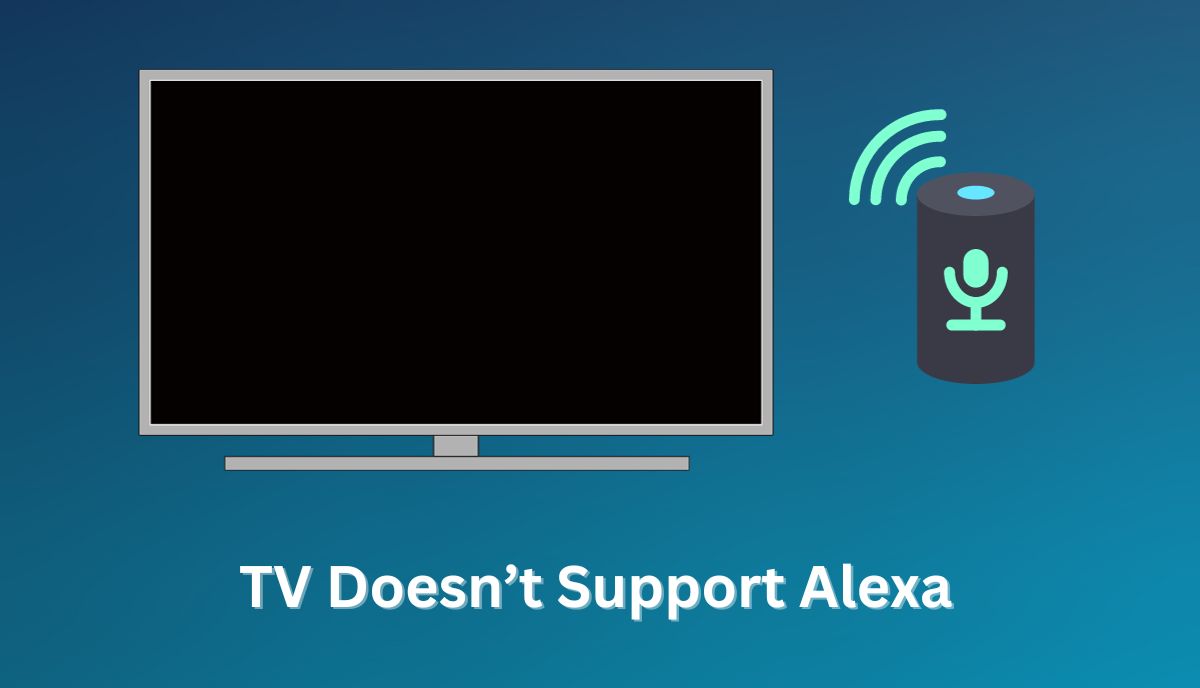Alexa feels like a fictional concept from a Sci-Fi film for many laypeople. The technology allows you to control your electronic devices using voice commands. And for the most part, Alexa tends to work as intended.
However, every so often, the technology will manifest glitches. When you see the ‘TV Doesn’t Support Alexa’ error, experts typically blame the following:
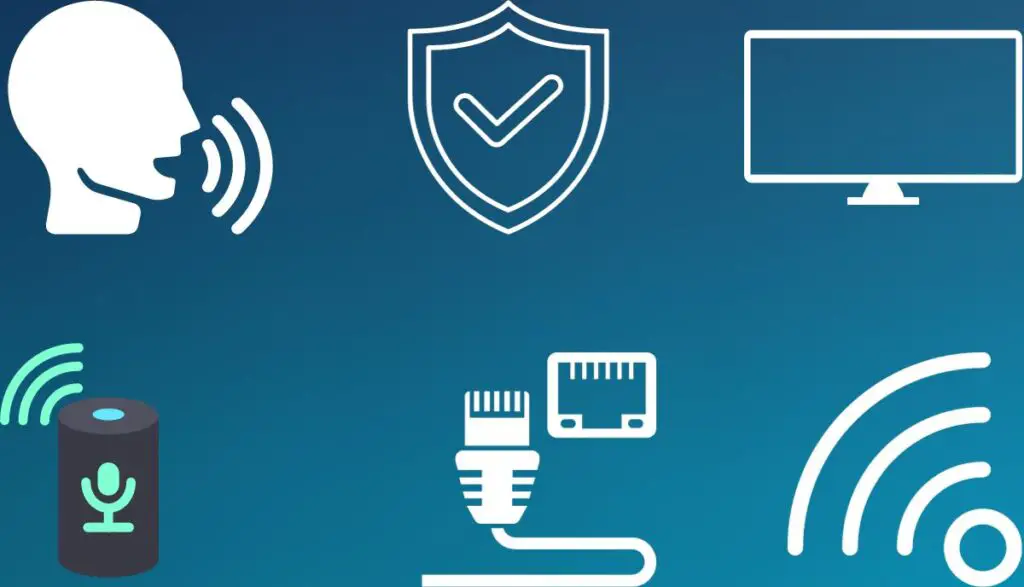
1). You’re Using The Wrong Name Or Command
Have you tried changing the name? Sandra L. Oldeen from this Home Assistant forum couldn’t get Alexa to turn the cabinet light on. Alexa kept saying she did not support the component. So Sandra went to her settings and wrote ‘Kitchen Light’ instead of ‘Cabinet Light,’ and the problem disappeared.
Guardian 1001 Cal’s device wouldn’t respond until they changed ‘Office’ to ‘Office Lights.’ Have you checked your TV’s name in the settings? Maybe someone added a second device with ‘TV’ in its name, hence the confusion.
2). You Did Not Set Up Your Service Provider’s Alexa Video Skill Correctly
Don’t hesitate to hire a technician to configure your system, especially if you’re new to voice command devices and sophisticated interconnectivity between home systems. Some systems are more difficult to configure than others.
This Amazon Guide has noticed that some service providers include additional authentication steps. Alexa may refuse to connect to your TV because you skipped the authentication steps.
3). The TV Is Incompatible With Alexa
Are you sure your TV is compatible with Alexa? Some TVs have built-in Alexa capabilities. Others use workarounds, such as connecting to an Amazon Fire Stick. Without Alexa compatibility, your TV won’t respond to voice commands.
4). Alexa Is Not Working
Alexa is susceptible to the same errors and glitches you find in most electronic tools. Are you using the correct wake word? Does the Amazon Echo device work? Is the smart speaker defective?
What color is the LED ring? A spinning violet light points to a Wi-Fi configuration problem. You see red when the microphone is off. The device cannot hear your commands when the microphone is muted. Don’t blame the TV without troubleshooting Alexa and Amazon Echo.
5). The TV Uses An Ethernet Cable
Many consumers prefer ethernet cables to Wi-Fi because you get faster speeds. Unfortunately, turning the TV off prevents communication with the Alexa App. Therefore, the TV won’t respond when you tell Alexa to turn the device on.
6). Your Internet Connection Is Poor
Do you have a stable internet connection? A poor network with slow speeds can create delays, disrupting communication between Alexa and the SmartThings App. Troubleshoot the router. You should also talk to your internet service provider.
7). Your Devices Are Out of Date
When was the last time you performed an update? Out-of-date firmware can introduce unexpected malfunctions, such as a TV that doesn’t respond to Alexa commands.
Troubleshooting Tips For TV Doesn’t Support Alexa
While you can get by without Alexa, the technology makes life incredibly convenient. Try to resolve your TV’s problem using the following steps:
1). Wi-Fi Problems
- Put your devices on the same network.
- Connect the router to a reliable power source.
- Inspect and replace frayed wiring.
- Reseat every cable.
- Search for loose connections.
- Replace faulty routers.
- Reset glitchy routers.
- Consult your internet service provider.
2). Alexa Problems
- Complete the setup according to your service provider’s instructions. That includes performing the relevant authentication steps.
- Get the latest Alexa app.
- Automate the updates.
- Make sure the Amazon Echo has a stable internet connection.
- Turn the Echo’s microphone on.
- Keep your Alexa-compatible devices within Wi-Fi range.
- Check Alexa’s history to see what it heard. If you think you’re using the wrong commands, consult Amazon. Identify the correct terminology to wake and control your devices.
- Reset your Alexa-enabled devices.
- Go to the Alexa website. Remove and add the TV.
3). TV Problems
- Follow the instructions carefully while configuring the TV. If you think you made a mistake, reset to factory settings and start again.
- Power cycle the TV.
- Use a less complicated name for the TV. For instance, use ‘Living Room TV’ instead of the TV’s proper name (which typically includes several letters and numbers).
- If you don’t have an Alexa-compatible Smart TV, replace it with a fitting alternative.
- Update the firmware.
- Disconnect the TV from the Alexa app and re-establish the link.
How Do I Enable Alexa On My TV If It’s Not Supported By Default?

You need a Smart TV to use voice commands with Alexa. But what if you have a regular TV? Buy an Amazon Fire TV stick. A Roku Stick will also work:
- Open Alexa (the app) on iOS or Android.
- Go to ‘More.’
- Go to ‘Settings.’
- Go to ‘TV and Video.’
- Select ‘Fire TV’ (or Roku).
- Select ‘Link Your Alexa Device’ (or ‘Enable to Use’ for Roku).
- Provide the necessary login information.
Naturally, Smart TVs are more convenient. You enable Alexa by going to the settings in the app and adding your device.
Smart Home Point has noticed that each Echo can only control one Fire TV. However, you can add a second Echo to control a second TV. If one TV refuses to respond, make sure you’re using the correct echo.
What Are The Best Alexa-Enabled TVs Available In The Market?
While workarounds exist for regular TV, you’re better off buying a Smart TV that supports Alexa. These are the best Alexa-enabled TVs on the market:
- Samsung Glass Crystal TU-8000 Series
Available in 43, 50, 55, 65, 75, and 85 inches, this TV supports YouTube, Netflix, and Amazon Instant Video. Expect an ultra-fast 4K crystal processor, Alexa and Bixby, HDR, and a crystal display that promises crisp colors and vivid pictures.
Alexa will open your apps, change the channel, play music, search for movies and shows, and more.
- LG 55NANO866NA
This LED device has Bluetooth and USB connectivity and supports Netflix, YouTube, and Amazon Instant Video. Expect a slim screen design with a minimalist crescent stand, Dolby Atmos AI sound, and 4K ultra HD picture quality.
- Samsung QN95B
This is a QLED 120HZ device with a slim profile and modern lines guaranteed to compliment your home’s decor. The Dolby Atmos Object Tracking Sound uses strategically placed speakers to envelop the consumer.
The anti-glare feature eliminates distracting reflections. The picture quality remains the same regardless of the time of day or night. The precise Quantum Mini LEDs are responsible for the TV’s breathtaking colors. Expect support for Alexa, Bixby, and Google Assistant.
- Philips 43PUS7805
This TV brings a lot to the table, including sharp images with vivid colors that create natural-looking skin tones (4K UHD), smooth motion, Dolby Vision, Dolby Atmos, and intelligent LED lights that reduce eye strain.
Saphi (Operating System) is intuitive, allowing you to navigate the features and functions with ease.
Can I Use An External Alexa Device Like An Echo With A TV That Doesn’t Support Alexa?
An external device, like Amazon’s Fire Stick, makes dumb TVs more intelligent, allowing them to accept commands via Alexa. But the dumb TVs in question require an HDMI port.
You can also buy TV boxes with inbuilt smart controls such as Genie and Genie Mini from Direct TV. However, budget-friendly TVs supporting Alexa are relatively easy to find. For instance, Hisense USA has published a list of TVs that support Alexa.
You can also check these 2018, 2019, 2020, and 2021 lists from Panasonic for a TV that fits your budget. Besides a compatible TV, Sony expects you to procure an Amazon Account (or a Google Account) and a mobile device (such as a phone or tablet) before you can control the TV using Alexa. The exact requirements may vary with each brand.