When was the last time you watched 4K content on your TV? A study from Hub Entertainment Research in 2019, found that 43 percent of individuals with a 4K TV had never watched 4K content on it.
Some (22 percent) said they couldn’t access 4K content. Others (30 Percent) had no idea where to find 4K content. 18 percent were happy with the HD quality content they saw on their TVs. They had no interest in the crisp imagery 4K offers.
Such individuals won’t understand why their TV may refuse to support 4K UHD 120hz. If you fall into that camp, this is everything you should know:
- A 4K TV has a 4K resolution (3,870 X 2160). This delivers a superior picture quality compared to the standard TV.
- The resolution tells you the number of pixels the TV uses to create an image. The more pixels the TV uses, the higher the resolution.
- The K (from 4K) shows that a TV can deliver 4,000 pixels.
- 120Hz is the refresh rate. It tells you the number of times (in a second) the TV refreshes the image.
- Studios typically film movies at 24Hz. That figure ranges between 30 and 60 Hz for Live TV sows.
- CNET associates the average TV with 60 frames per second. But you can get refresh rates as high as 120 and 240 in some models.
- A high refresh rate reduces motion blur. The term refers to the softening of a moving object on the screen.
- UHD stands for ‘Ultra-High Definition.’
Now that you know what a 4K 120Hz TV does, how come your TV no longer supports 4K 120Hz? The following variables may explain your predicament:
TV Doesn’t Support 4K UHD 120Hz
1). No 4K 120Hz
You have a standard TV that can’t accommodate 4K 120Hz. Interestingly, many manufacturers won’t reveal their TVs’ refresh rates. Instead, they use terms like ‘Cinema Mode’ or ‘Soap Opera Mode,’ which can make it difficult to determine the TV’s refresh rate.
If you bought a cheaper TV, you can’t rule out the possibility that a manufacturer or retailer exaggerated the model’s capabilities.
2). No HDMI 2.1
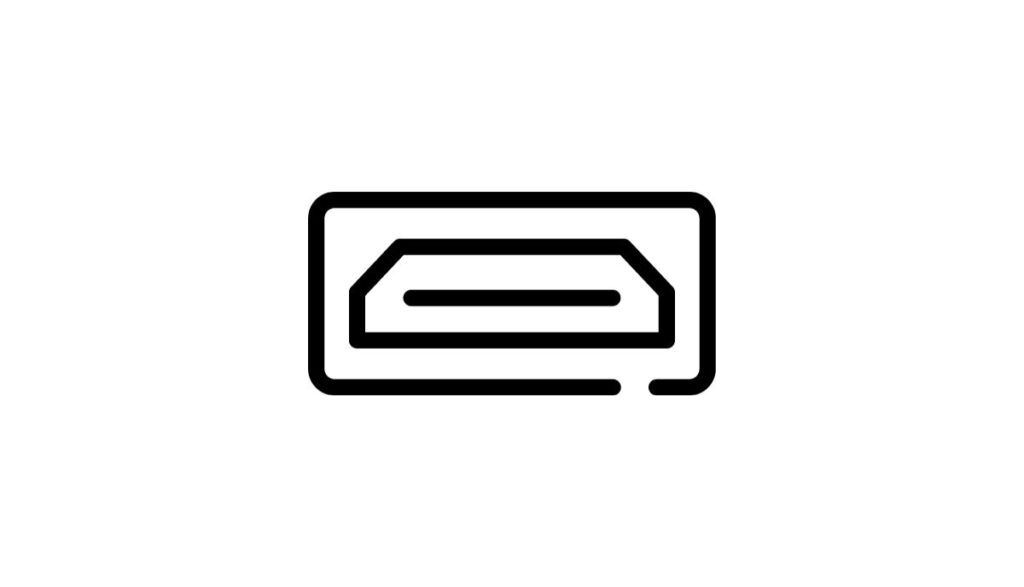
You need an HDMI port that accommodates at least 32.08Gbps for your TV to receive a 4K 120Hz feed from a source device. You’re less likely to see 4K 120Hz content on a TV without HDMI 2.1.
Some manufacturers say their TVs have HDMI 2.1 ports when they actually possess HDMI 2.0. Look for TV brands with numerous HDMI 2.1 ports if you intend to run multiple gaming devices simultaneously.
3). Wrong HDMI Port
Where did you connect the gaming console? If your TV has multiple HDMI ports, some might not be compatible with 4K 120Hz content. If you connect your source device to an incompatible port, the source device will tell you that your TV cannot support 4K 120Hz content.
4). Wrong HDMI Cable

If the port is correct, what about the HDMI cable? Is it compatible with HDMI 2.1? Cheaper, low-quality cables with the wrong specifications are unlikely to transmit the full bandwidth associated with 4K 120Hz.
Keep in mind that the ends of some HDMI cables are not interchangeable. You must push the correct end into the appropriate device to get the results you want. You also have source devices that only work when you install the manufacturer’s HDMI cable. Third-party cables won’t work. Check the manual for clarification.
5). Wrong Native Refresh Rate
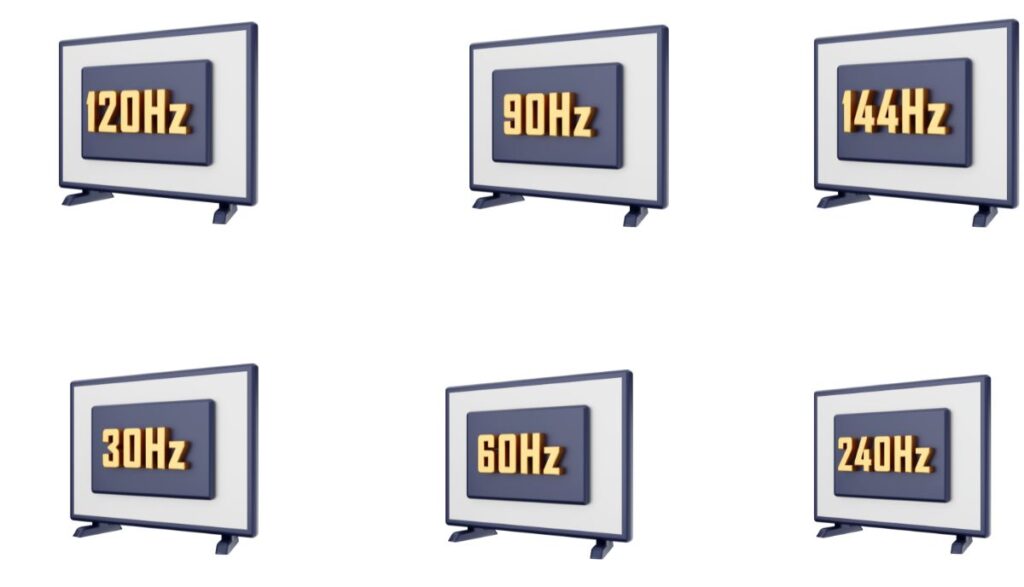
Some people think their TV can support 4K 120Hz content because the box or manual says so. But they misunderstand one crucial fact. You can play 4K 120Hz games on a TV if the native refresh rate is 120Hz or higher.
Some TVs claim to possess a refresh rate of 240Hz, but the screen’s native refresh rate is actually 60Hz. The manufacturer uses software tools to replicate the 120Hz and 240Hz look. But that won’t do. If you want 120fps, make sure your screen has a native Hz of 120.
Game monitors are costly because their screens have significantly high refresh rates. Try to read the fine print before buying a TV screen. The manufacturer will tell you whether their refresh rate is native or the result of software enhancements.
A contributor (Stop Scamming) to this Roku Community thread thought their TV was 120Hz. But then, they saw ‘Perfect Motion Rate’ in the fine print, proving it wasn’t true 120Hz.
6). Firmware Glitch
Smart 4K 120Hz TVs are prone to bugs and glitches. This is why software updates are so important. They provide patches to problems such as errors that prevent a 4K 120Hz TV from supporting 4K 120Hz content.
Admittedly, some TVs develop problems because of firmware updates. If glitches manifest after an update, try rolling back the update (if you have the option).
7). Defective Source Device
You can’t rule out the possibility that the source device is at fault. In fact, you can’t rule out hardware faults in general. That includes frayed HDMI cables, damaged HDMI 2.1 ports, malfunctioning control boards, etc.
Try resetting the TV and its source devices. You can combat some electronic glitches by depriving the device in question of power. A technician may compel you to replace the TV or the source device if all else fails.
Can I Upgrade Or Modify My TV For 4K UHD At 120Hz?
Buy a TV that supports 4K UHD 120Hz. This is your best option for getting ultra-high-definition imagery. This Xbox guide says that manufacturers use different terms for 4K 120Hz. Look for:
- Ultra HD
- UHD
- Ultra HDTV
- 2160p
- 3840 X 2160 at 24Hz or higher
Some consoles will automatically enable 4K 120Hz once you connect to the correct port. Others expect you to adjust the TV’s settings.
Ed Marmon, from this Amazon Community discussion, believes that consumers can get 120Hz from HDMI 2.0. But you can forget about 120Hz at 4K. The best your TV can do is 1440p at 120Hz. This assumes that your TV supports 120Hz.
The Ben Q Knowledge Center reached a similar conclusion. They noted that HDMI 2.1 is necessary because it has a carrying capacity of 48Gbps, while HDMI 2.0 can only accommodate 18Gbps. But you can reduce the cost of 4K 120Hz to 16Gbps, which fits within HDMI 2.0’s capacity, by forcing 8-bit color coding and 4:2:0 chroma subsampling (no HDR).
That primarily matters to enthusiastic gamers, with expensive machines boasting powerful video cards that allow users to make intricate changes to the settings. The layperson is better off buying a 4K 120Hz UHD TV.
Are There Settings Or External Devices To Achieve 4K UHD At 120 Hz?
- Use the correct HDMI port (2.1). You can’t enhance the TV’s capabilities by adjusting the settings if you’re using the wrong port.
- The settings you must change will vary depending on the model. For instance, this Sony guide wants you to select ‘Settings,’ followed by ‘Watching TV,’ and then ‘External Inputs’ before pressing ‘HDMI Signal Format.’ After this, you must select HDMI 3 or 4 (Whichever input the source device uses).
- If you have a Roku Player, this Roku Support Page lists instructions for changing the HDMI settings in various TV brands, including LG, Samsung, and Hisense.
Is It Worth Getting A New TV For 4K UHD At 120Hz?

Display Ninja has a video comparing 240Hz, 120Hz, and 60Hz. Can you see the difference between these three options? If you can’t, a 4K UHD 120Hz TV won’t mean anything to you.
It won’t make enough of a difference to justify the cost. Avid gamers want the highest possible resolutions and refresh rates, which is why newer consoles offer 4K 120Hz. But if you want to watch movies and TV shows, 60hz is sufficient.
No one can make this decision for you. It is a question of what you value when looking at a screen.
How Do I Check My TV’s Supported Resolutions And Refresh Rates?
The manual will let you know. If you lost the manual, look at the menu and the settings. You will see the range of resolutions and refresh rates at the TV’s disposal. You can also Google the model number to find the TV’s specs online.

