An upside-down image is inconvenient because it ruins your viewing experience. You can’t fix this problem without first identifying the cause. Look for one or more of the following:
1). The Picture Is Upside Down
This is the simplest explanation. Maybe you’re watching a program in which the pictures are supposed to be upside down. You can confirm this theory by changing TV stations. If the imagery is only upside down during a specific program in a particular hour, the upside-down image is deliberate. You can contact the TV station in question for clarification.
2). You Turned The Image Upside Down
You can change the screen’s orientation to any direction you want, including sideways. Unfortunately, some laypeople apply this function accidentally. They change the orientation while tampering with the settings.
Because they don’t know how they flipped the screen, they can’t reverse the process. The manual solves this problem.
3). The Main Board Is Dead

The main board runs everything. Therefore, your troubleshooting process will eventually bring you to this component. You can’t rule the mainboard out as a potential culprit until you diagnose it for potential faults. A bad mainboard attracts numerous symptoms, including:
- Vertical lines
- Horizontal lines
- No color
- The TV doesn’t respond to the remote
- The TV changes channels by itself
- The TV shuts off randomly
- No sound
- No internet connectivity
- The apps don’t work
Have you noticed a burning scent in the air? Is the TV hotter to the touch than usual? Do you hear arcing sounds? The mainboard can fall prey to surges, spikes, overheating, moisture, physical damage, etc.
4). The Connected Device Is Defective

Have you inspected the peripheral devices? You may blame the TV when the fault lies with a connected console, DVD Player, laptop, and the like. Disconnect the peripheral devices. If the image rights itself, reconnect the peripheral devices one at a time until you locate the culprit. That includes the TV box.
5). The TV Has Pending Updates
Smart TVs require regular updates because they have operating systems and applications. You expose the TV to unpredictable glitches and errors when you forget to update the device. For instance, the TV may ignore your attempts to rotate the screen right-side up using the commands in the settings. It may become unresponsive.
6). The TV Is Upside Down
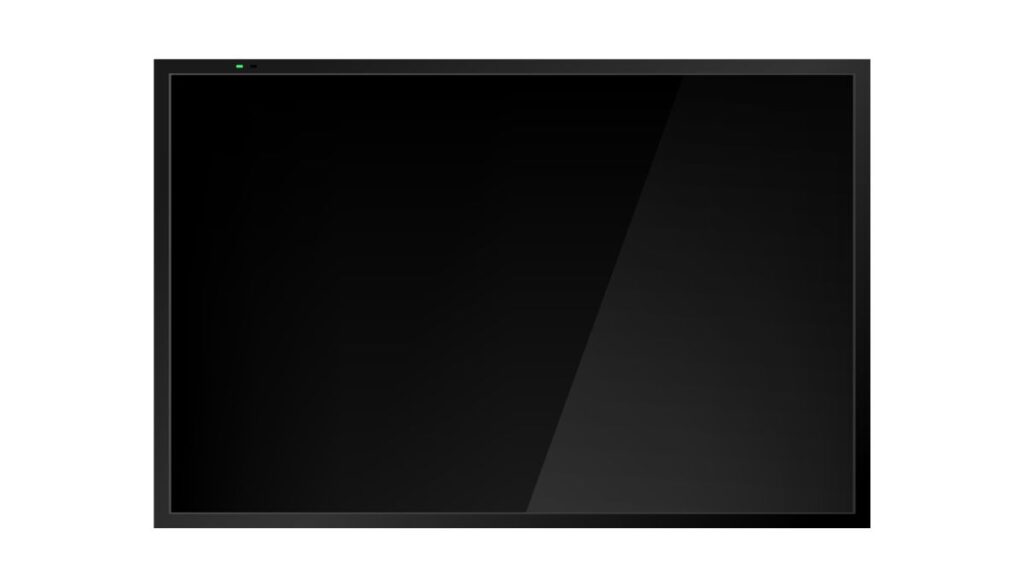
You can turn the entire TV upside down without harming it. In fact, some modern TVs have a hinge that allows you to rotate it in any direction you want. Naturally, the image on an upside-down TV is also upside down.
How Do You Fix Upside Down TV Screen?
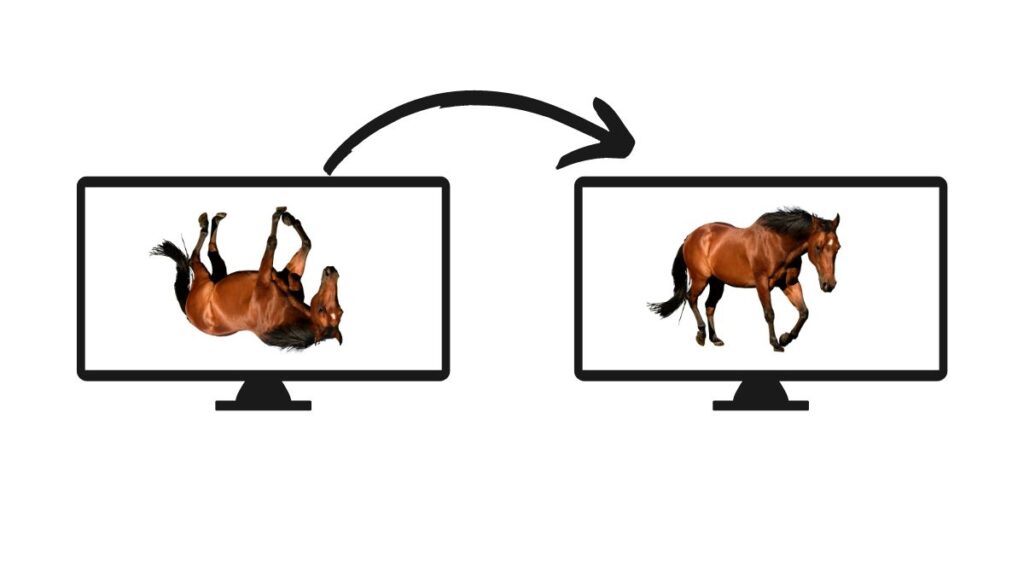
The mainboard is the biggest challenge. Is it damaged? Can you repair it? Is it worth fixing? You won’t know until you inspect the component:
- Get the manual. It will show you how to open the TV and access the main board.
- Unplug the TV.
- Touch a metal object to ground yourself. This removes the static charge.
- Remove the screws holding the back panel in place.
- Find the mainboard and look for signs of damage, such as swelling, warping, and burn marks.
- Test the mainboard’s resistance with a multimeter. If the board is damaged, replace it. While you can repair circuit boards, you can trust them to function optimally, at least not in the long term.
Once you disassemble the TV, you might as well inspect the T-con board and power supply board. Sometimes, merely reseating these components is enough to fix the issue. Don’t forget to check the wires.
Is the T-con board’s cable loose? Have you tried disconnecting and reconnecting it? Did you blow the dust away? Basic maintenance can do wonders for your TV.
However, keep in mind that opening the TV can void your warranty. The manufacturer will blame the TV’s defects on your actions. Therefore, if you have a warranty, use it. You should only resort to opening the TV when the warranty expires.
What if the T-con board and mainboard are OK? How else can you fix a TV with an upside-down picture? The following may help you:
1). Adjust The Settings
Modern TVs have mechanisms that allow users to rotate the screen. This procedure will flip an upside-down image in a Samsung TV:
- Switch the TV off (Don’t unplug it).
- Press ‘Mute,’ 1, 8, 2, and ‘Power’ on the remote control.
- Turn the TV on. A menu will appear.
- Go to ‘Options.’
- Go to ‘MRT Option’ and ‘Okay.’
- Scroll down to ‘HV Flip’ in the new menu.
- Turn off ‘HV Flip.’
- Turn the TV off and on to apply the changes and rotate the screen back to the correct orientation.
This video from Amzeel shows eight different combinations you can press on the remote to flip the screen. However, these settings apply to a Samsung TV.
While there’s no harm in experimenting with them, don’t expect them to work on TVs from different brands.
Find your manual and look for the section that shows you how to rotate the screen. Follow the instructions. Some screens will rotate immediately. Others will ask you to restart the TV before they can apply the adjustments.
If you can’t find the manual, go to the settings and play with the ‘Display’ and ‘Picture’ options until you locate the section that affects screen orientation.
2). Rotate The TV
Physically rotate the TV. If the device is mounted on a wall, detach the TV and change its orientation. This option is only viable if someone else turned the TV upside down. In other words, you’re trying to turn it right side up.
Don’t turn a TV upside down simply because the picture on the screen is upside down. You can’t trust an upside-down TV to remain secure in the stand.
3). Perform A Power Cycle
This is where you turn the TV off and back on again. You can do this with the power button on the remote or by pulling the plug out of the wall socket. The plug option is a hard reset, which is more impactful than a soft reset.
Wait several seconds or minutes before reconnecting the TV. A power cycle eliminates electronic glitches.
4). Tighten Loose Connections
Make sure every connection is secure. Detach and reattach all the wires. Do they feel firm? Wobbly connections should encourage you to inspect the terminals. Approach connections on the motherboard with care.
In fact, laypeople should stay away from the motherboard. Fight the urge to tamper with the circuit boards until you consult an expert.
5). Replace Damaged Boards
Speaking of circuit boards, a technician will determine whether you should fix or replace damaged T-Con, power supply, and control boards. Circuit boards can easily last the TV’s lifespan.
However, they are susceptible to electrical spikes, overheating, and moisture. A warranty will get you new circuit boards.
6). Disconnect Peripheral Devices
Identify the system projecting the upside-down image on the TV and fix it. Like the TV, a decent warranty will repair faulty Blue Ray Players, cable boxes, and gaming consoles. The same complications that afflict TVs with upside images can attack peripheral devices, including damaged circuit boards, frayed wiring, and loose connections.
7). Restore Factory Settings
What if you deliberately rotated the picture, but now it refuses to turn back? Restoring the TV to the default settings can resolve this issue. The manual will show you the menu option that restores the factory settings.
But remember that restoring the default settings undoes all the adjustments you’ve made over the months and years to variables like the refresh rate, resolution, wallpapers, etc. This is a small price to pay to turn the image right side up.
8). Perform Firmware Updates
The Smart TV will recommend firmware updates, but you can ignore them if you want. Unless you programmed the TV to update automatically, it will wait for you to accept the updates manually.
Some TVs will bombard you with messages until you accept the updates. Others expect you to search for the update options in the settings.
9). Buy A New TV
LED TVs have a lifespan of 100,000 hours. That figure falls to 50,000 hours for LCD TVs, which explains their friendly price tag. But you don’t have to wait for a TV to exceed its recommended lifespan to replace it. Replace any TV that incurs irreversible damage.

