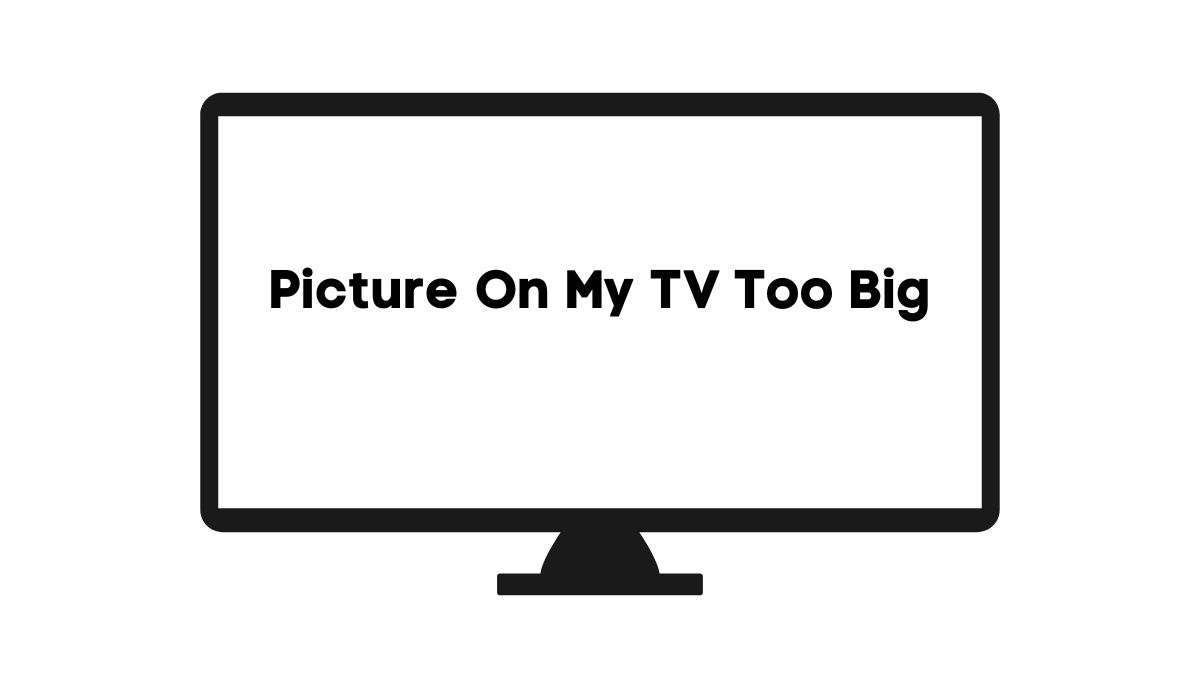You can watch TV even when the picture is too big. But a large image is annoying. What makes a picture on the TV too big? How do you fix this problem? The guide below will tell you.
1). The Resolution Is Low

Have you ever connected a TV to a computer via an HDMI cable? If the resolution is not high enough, the desktop will expand to a point where some icons are too large to fit on the screen.
Some displays alter the resolution automatically, which allows the image to fit the screen. Others expect you to make these adjustments manually.
2). You Changed The Aspect Ratio
The Business Professor defines the aspect ratio as the width of an image with respect to its height. It defines the size of the screen and the pictures you can see in a shot. Sarah Cardwell from the University of Kent wrote a paper exploring aspect ratio and framing in the television industry.
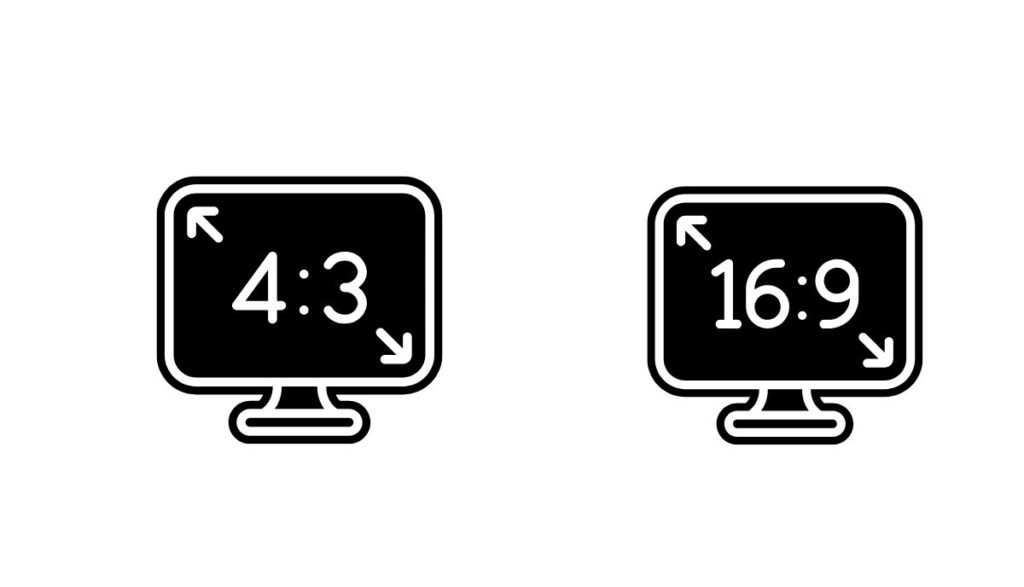
She gave the example of shows like ‘Buffy the Vampire Slayer’ that were shot in 4:3. These shows are vertically cropped to fit on modern 16:9 TVs. Some viewers criticize this so-called loss in image size. But most don’t even notice.
They are ignorant of the significant impact the aspect ratio can have on a picture until an accidental adjustment suddenly expands the size of the image on a TV screen. The aspect ratio and resolution go hand in hand.
3). You Switched TV Modes
How do you change the resolution? Better yet, which resolution is the best for your viewing experience? Most laypeople cannot answer those questions. They won’t touch the aspect ratio and resolution because they can’t predict the consequences.
For that reason, manufacturers create TV modes that automatically apply pre-determined adjustments in the settings. For instance, you can select ‘Standard Mode’ or ‘Cinema Mode’ on many TVs.

Most TV modes perform basic functions. They will make the screen brighter or darker, the colors dull or more vivid. However, you may select a TV mode that zooms in or makes the visual content larger than usual.
4). The TV Has Pending Updates

Smart TVs are like computers. They need regular updates. This protects the system from security threats. Updates will also allow streaming platforms to remove bugs from their applications. Those bugs can expand the picture size astronomically.
5). You Performed An Update

Do you own a computer? Have you noticed that your operating system occasionally misbehaves after you perform an update? Sometimes, this forces you to roll back the updates. Updates in TVs are equally challenging.
Some people avoid them altogether because of stories like this one from CNET which noted that LG had stopped sharing data about your viewing habits with the TV network. They released an update that disabled the data collection aspect of the TV’s functions.
Unfortunately, some updates do the opposite. They allow manufacturers to collect and sell your data. You also have updates that introduce software glitches, such as those that expand the picture size.
6). Mismatched Hardware And TV Program
Have you noticed that older programs don’t fit properly on high-definition TVs? You can’t change this because the programs in question were shot with outdated technologies and aspect ratios that don’t match your TV’s capabilities.
Additionally, you have people streaming high-definition content using ancient television sets. You can lower the impact of such a mismatch by adjusting the aspect ratio. But there’s a limit to what you can do.
The best way to avoid these annoying outcomes is to watch modern content on modern TVs. Many studios alter older content to accommodate modern viewing standards and expectations.
7). The Main Board Is Defective

You can’t rule out the main board as a potential culprit, especially if the TV keeps switching the picture back to the wrong size whenever you adjust it. Some circuit boards fail because of external factors such as excess heat, moisture, and circuit boards. Others are simply old. They’ve reached the end of their lifespan. Either way, you will continue to observe annoying side effects until you take action.
8). The TV And Box Are Not Compatible

If you get your channels through a set-top box, this box can develop defects that magnify or stretch the image across the screen. This assumes that the TV is compatible with the box. Many homeowners settle for cheap TV boxes from brands with poor reputations.
9). The TV’s Zoom Mode Is Active

Did you tamper with options like ‘Zoom,’ ‘Normal,’ and ‘Stretch’ in the settings? Use your cable provider’s remote to check the menu. If you can’t deactivate zoom mode, the TV has a fault. This assumes that you’ve eliminated the over-scanning setting as a potential culprit.
10). The Over-Scan Setting Is Active
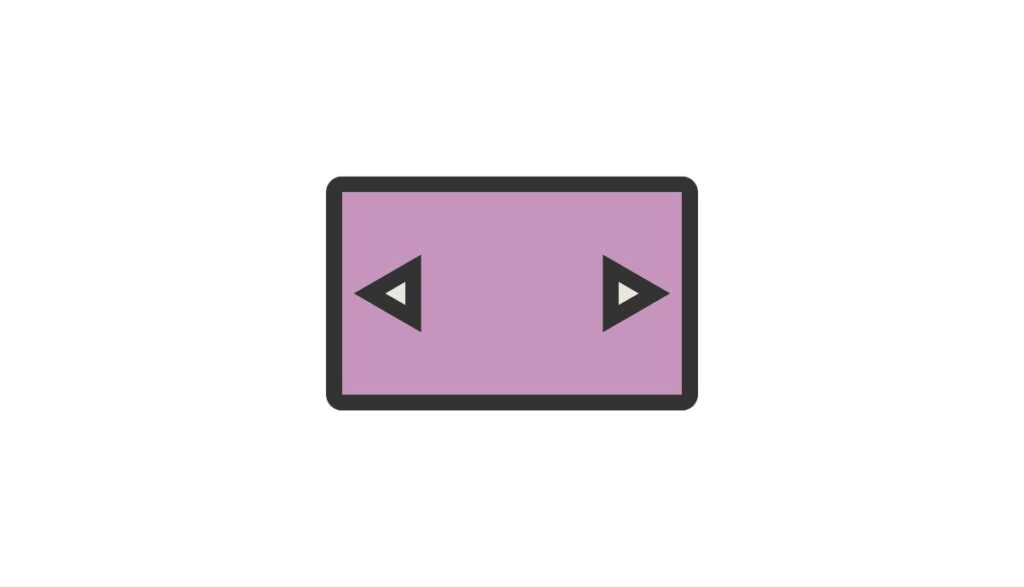
TV manufacturers include an Overscan feature that zooms into the image and trims the edges slightly. This technology comes from an era when broadcasters would accidentally reveal information they’d rather hide at the edges of the screen, such as mic stands. Today, this mechanism is more of a nuisance that lowers the image quality.
How Do I Get My Tv Screen Back To Normal Size?
You can solve this issue by adjusting the settings. The TV allows users to change the picture to any size they want. But how do you know the correct settings to apply? It depends on your objective and preferences:
- The default aspect ratio for most TVs is 16:9. This format fits HD programs. But standard definition programs can tolerate 4:3 imagery.
- ‘Stretch’ will increase the width of a picture in an HD program. The height will remain unchanged. Expect a similar reaction from a standard definition program. However, you will observe black bars above and below.
- ‘Zoom’ forces the sides of an image in an HD program out of the frame.
But that doesn’t tell you anything, and for a good reason. You won’t know the correct settings for your program until you experiment. Play with the aspect ratio and resolution until the images shrink to the size you want.
Better yet, check the manual for recommendations. Techwalla suggests 1920 X 1080 and 60Hz for HDTVs. But some programs may require a higher or lower resolution. Other steps you can take to fix the picture size include:
- Like the settings, play with the modes until you find one that delivers the picture size you want. Again, you’re better off using the manual’s recommendations.
- Program the TV to automatically adjust the image size. Many Smart TVs will automatically fit the picture to the screen size. They base these alterations on industry standards.
- Go to the settings to download and install the pending updates. Smart TVs usually alert users to the presence of new updates. But some people deactivate those messages because they don’t want to install updates. However, updates are necessary if adjustments to the aspect ratio have refused to deliver the results you want.
- You can roll back updates, particularly on Smart TVs. In an Android TV, you can go to the settings and uninstall selected updates because they’ve done more harm than good.
- Disable the Overscan option. What if you can’t see it? Manufacturers use different names for Overscan. Look for ‘Screen Fit’ or ‘Screen Fill.’ The manual will guide you. If the image shrinks to the right size, you know that Overscan was the problem. If the image is still large and stretched, keep looking. The problem lies elsewhere.
- Restore the default settings. This option is perfect for laypeople that know next to nothing about a Smart TV’s settings. If you don’t know what you did to zoom in or increase the picture size, a factory reset will revert the settings to their original state. This assumes that your TV’s picture size was acceptable to you when you first bought it.
- If the picture was too large from the beginning, restoring the default settings won’t help you. Instead, you should replace the TV. It has a factory defect. Take it back to the retailer and use your warranty to get a replacement.
- If you don’t have a warranty, visit a local repair shop. Let them inspect the circuit boards and display panels for faults. They will recommend a solution.
- Don’t waste money on repairs without first tightening the connections and replacing frayed wiring.
- You should also replace a defective TV box or any other peripheral device responsible for projecting a large picture.